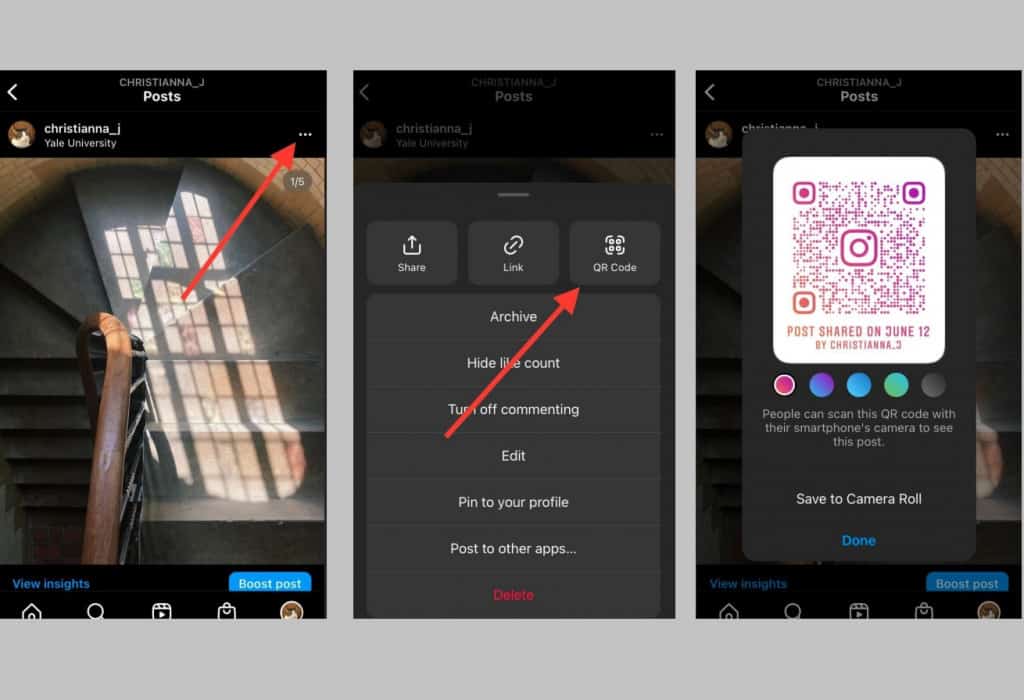How to Share Instagram Photos and Reels with QR Codes
Instagram allows users to share photos, videos, and reels with other users or with other people via other apps. Traditionally, sharing of Instagram posts and reels was done via links. Each photo, video, or reel has a unique link that would be shared with other people. Once the link is opened, one will be redirected to the content that was shared; either via the Instagram app or the browser.
Earlier, Instagram allowed users to share their profiles using QR codes. Once you share a QR code with your profile, anyone who scans the code will be redirected to your profile.
Just recently, Instagram introduced sharing by QR code. This means that you can embed an Instagram image, video, or reel within a QR code and share the QR code with other people. Anyone who scans or opens the QR code will be redirected to the shared post. This piece highlights how you can share Instagram photos and reels using QR codes. In a previous related article, we discussed how to add a WhatsApp contact by scanning a QR code.
To share Instagram photos and reels using QR codes:
- Launch the Instagram app on your device
- Scroll through the posts or reels page to find the content that you wish to share
- Once you have identified the target photo or reel, tap the three vertical dots located at the top right side of the post
- On the menu that appears, tap the QR code icon
- A QR code for the content will be generated and displayed on the screen.
- Tap the “Save QR code” button to save the QR code to your gallery
- You can now share the QR code with other people via other apps including Facebook and WhatsApp.

Instagram
Instagram is a social networking app specifically designed for publishing and sharing photos via the phone. The app also lets you share photos instantly with Facebook, Twitter, Flickr, Tumblr, and Foursquare, check friends’ photos, apply filters, custom borders, and Tilt-Shift blur effects, comment, and enjoy your friends’ photos.
Get it on Google play