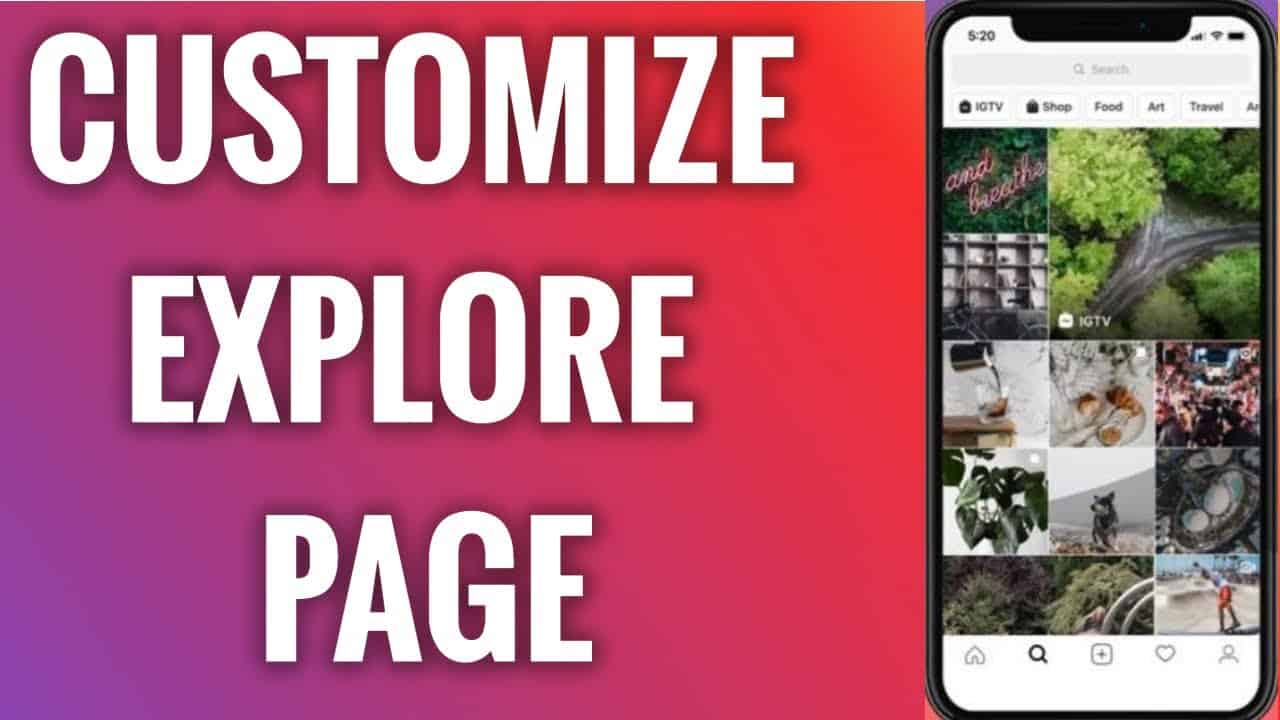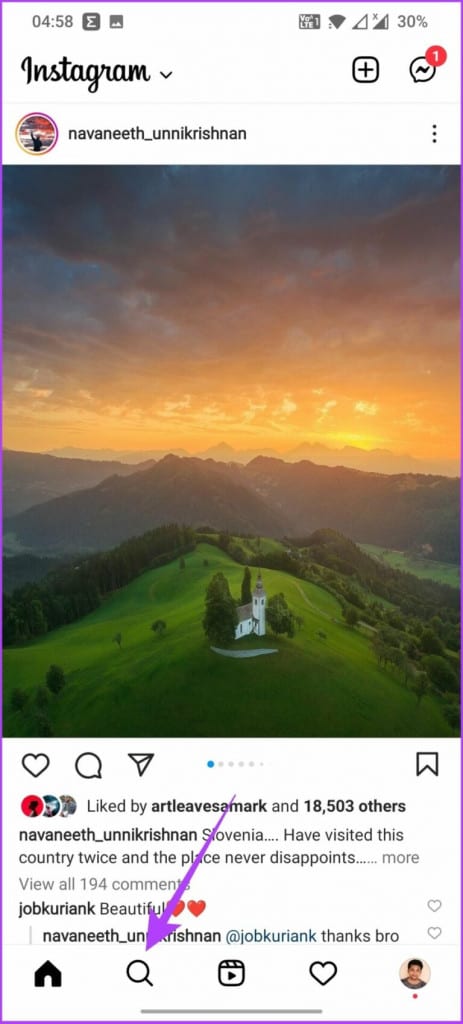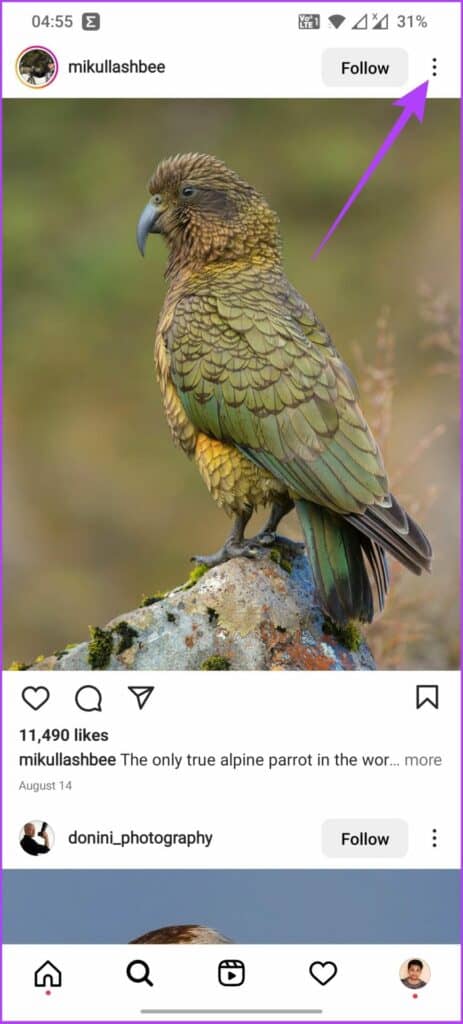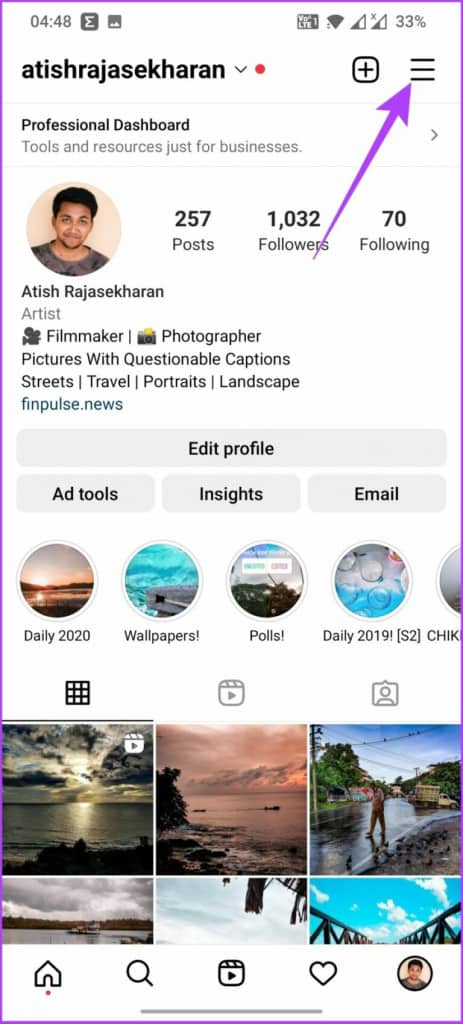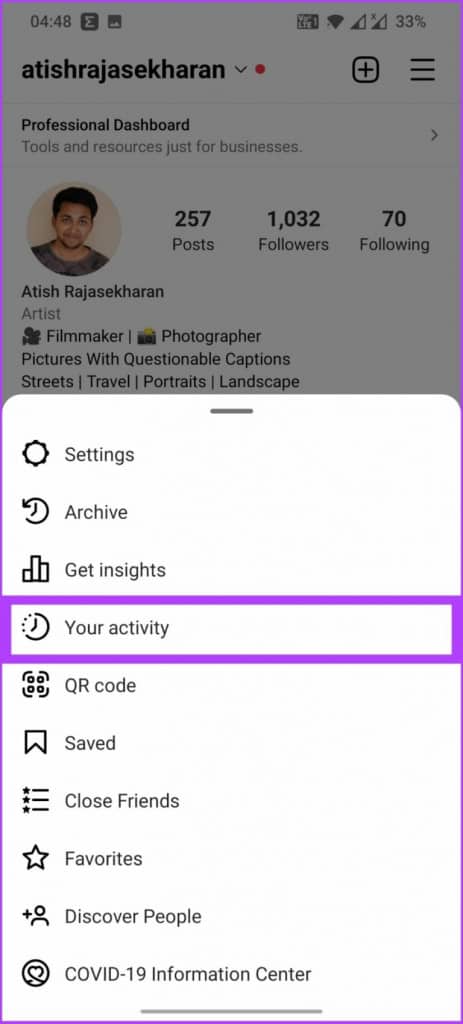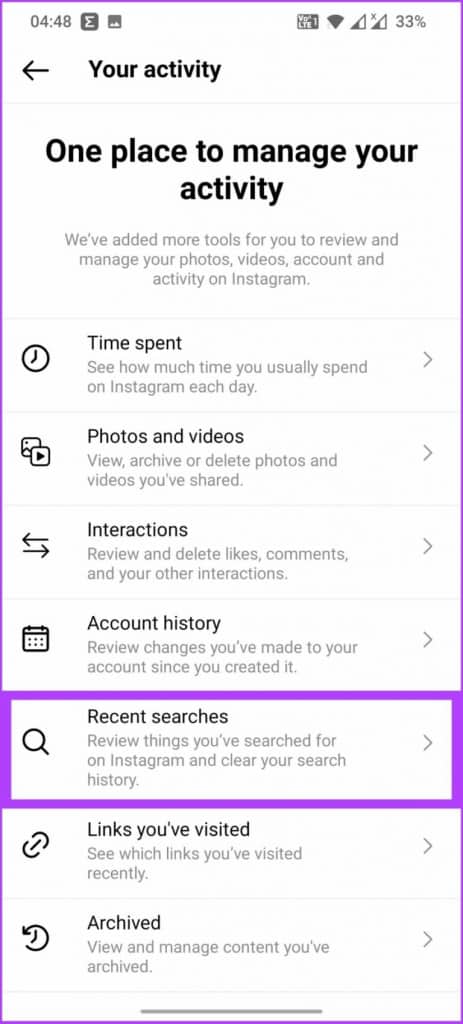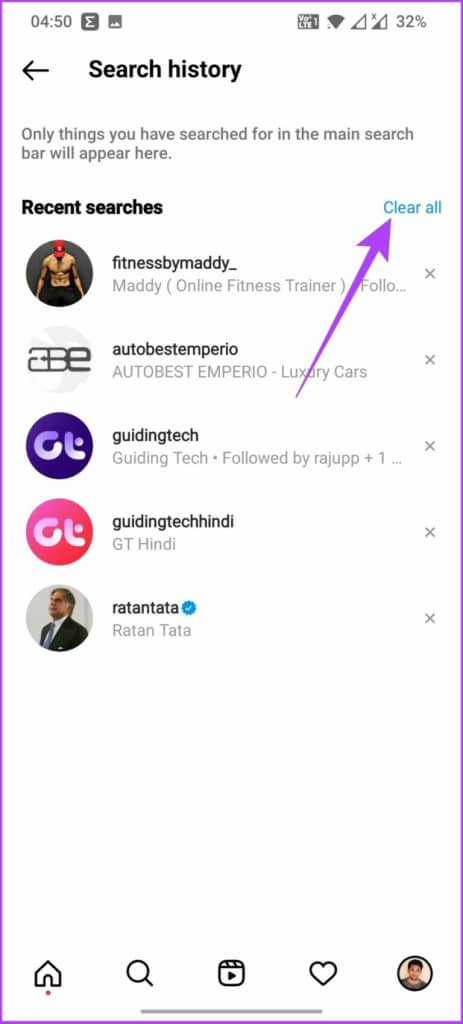How to Change Your Instagram Explore Page
Instagram has an Explore page that is accessible by tapping the Magnifying glass icon at the bottom of the launch page. If you are tired of viewing the regular feed page, you can explore more Instagram images, videos, and reels from the explore page.
The explore page uses algorithms to display content that is relevant or closer to what you have been frequently watching on Instagram. For instance, if you have been watching a lot of dance videos on Instagram, more dance videos will appear on the Explore page. In a previous related post, we discussed how to use Instagram Reels.
According to Instagram, the algorithm used in the explore page ensures that every user gets a personalized experience while using the app. However, one might want to change the type of content that appears on their Instagram Explore page. There are several ways that you can change or reset the content that appears on your Instagram Explore page.
Marking Posts as Not Interested
You can let the Explore page algorithm know that you are not interested in some of the posts that are being displayed. The algorithm will quickly process your request and display less content related to such posts.
To mark an Instagram post as “Not Interested”:
- Navigate to Instagram’s Explore page by tapping on the magnifying glass
- Scroll through the available content to find a post that you are not interested in
- Tap on the said post to open it. Tap the three vertical dots that appear on the top right corner
- On the pop-up menu that appears, tap on “Not interested”
- You will receive a notification that the post has been hidden and that Instagram will show fewer posts related to it.
Clearing Instagram’s Search History
The posts that appear on your Instagram’s explore page are dependent on what you search for on Instagram. If you clear your search history, you will change what appears on your Explore page.
To clear Instagram’s search history:
- Tap the profile icon located at the bottom left side of Instagram’s launch page
- While on your profile, tap the three horizontal bars on the top right side of the screen
- On the pop-up menu that appears, tap “Your activity”
- On the page that appears, find “Recent searches” and tap on it
- A page will appear with all your recent searches. Tap the “Clear all” button to clear your recent searches.

Instagram
Instagram is a social media application designed for publishing and sharing photos via a mobile device. Check your friends’ photos, use filters, custom borders, and Tilt-Shift blur effects. You can also comment on your friends’ photos.
Get it on Google play