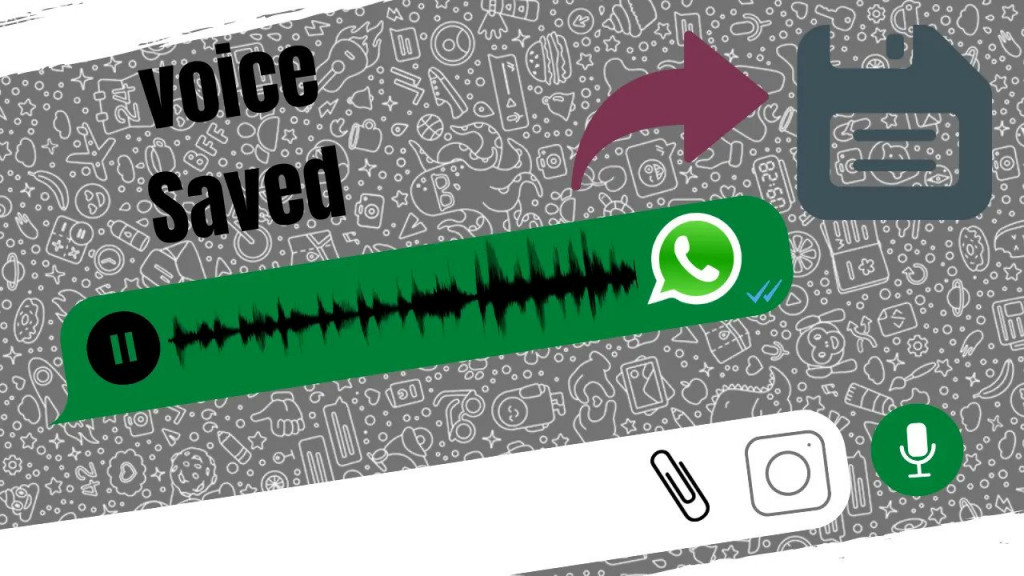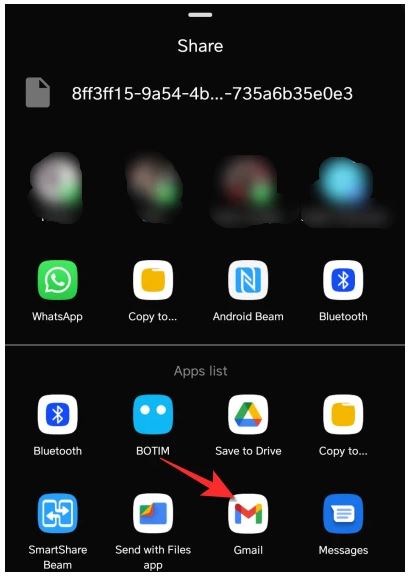How to Save WhatsApp Audio on Android
WhatsApp voice notes are a great way to express yourself to your friends or groups without having to send long paragraphs of text. WhatsApp audio files are easy to create, send, and also receive. When you receive a WhatsApp audio, you will be required to download it before you can listen to it. If you are connected to a strong Wi-Fi and have enabled Automatic downloads, the audio files will be downloaded automatically.
WhatsApp automatically saves downloaded media files, including audio files, in a folder within your internal storage. You can access the WhatsApp folder with your audio files by navigating through this path: File manager > Internal storage > WhatsApp > Media > WhatsApp Voice Notes.
However, the saved WhatsApp audio files use a default naming convention and it might be difficult to identify a specific audio file that was saved a while ago. You might be required to listen to a lot of voice notes just to find the one that you are looking for. How frustrating!
Not to worry though, there are workarounds that would allow you to save WhatsApp audio. This piece highlights some of the ways that you can save WhatsApp audio on Android. In a previous related article, we discussed how to change your voice in WhatsApp Audio Messages.
Save WhatsApp Audio in a WhatsApp Group
You can use an existing WhatsApp group as your storage area for your audio files. To do this:
- You can create a WhatsApp group where you will remove all other participants and remain alone. You can then rename the group to something like “MyWhatsAppAudio”.
- Navigate to the chat or other group that has an audio file that you wish to save
- Tap and hold on to the audio file and share it to the group that you have recently created.
- You can add a caption to the audio file just to help you remember details about the audio file
Save WhatsApp Audio in your Email
You can also save specific WhatsApp audio files in your email. This will make it easier for you to recover and listen to specific audio files. To do this:
- Navigate to the WhatsApp individual or group chat containing the audio file that you wish to save
- Tap and hold the specific audio file to select it
- Tap the three vertical dots that appear at the top right side of the screen
- On the menu that appears, tap Share
- On the menu that appears, tap on Gmail (or whichever email app you are using)
- You will be redirected to the email-sending page with the audio file as an attachment
- Proceed to send yourself the email.

WhatsApp Messenger
WhatsApp Messenger is a communication app designed for smartphones that allow users to send and receive messages, videos, images, and audio notes to contacts (including international numbers) through Wi-Fi or the cellular network when there is an Internet connection.
Get it on Google play