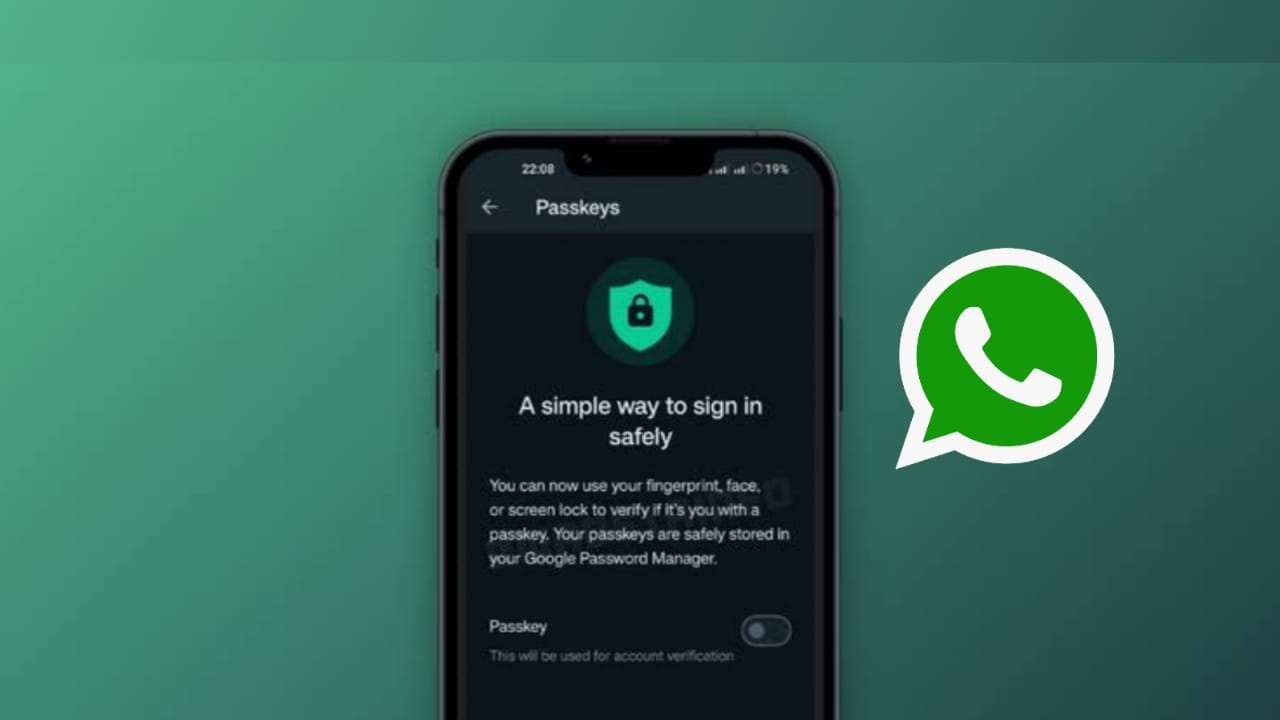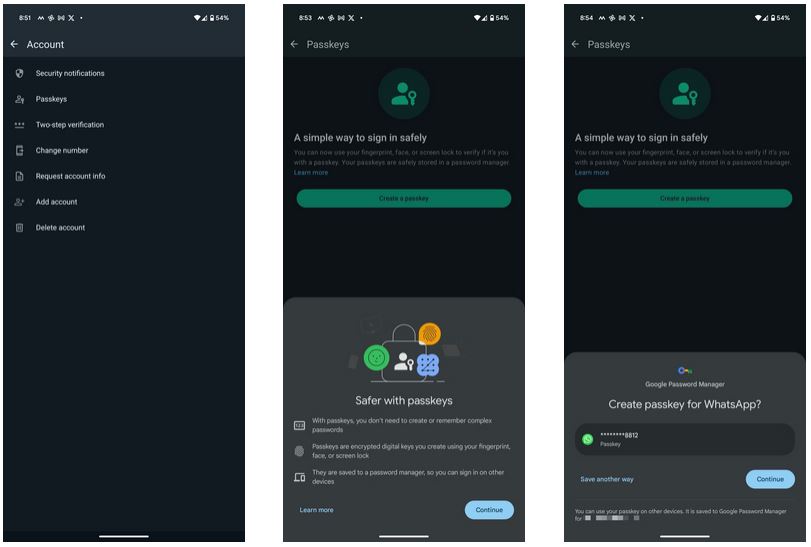How to Set Up Passkeys on WhatsApp
WhatsApp has over the years implemented various measures and features that have led to the improvement of its users’ privacy and security while using the app. Just recently, WhatsApp has introduced the use of passkeys as an extra layer of protection for users accessing the app.
A passkey is a numerical code that serves as an additional barrier between your WhatsApp account and unauthorized access. Once set up, the passkey acts as a digital lock, requiring anyone attempting to log in to provide the correct code. This adds a crucial layer of security, especially in cases where someone may attempt to gain access to your account without your knowledge. In a previous related article, we discussed how to enable the fingerprint unlock feature on WhatsApp.
Setting up passkeys for your WhatsApp isn’t complicated, but there are a few things to keep in mind. For instance, if you are using a password manager, it needs to support passkeys as WhatsApp might ask you to save the passkey it generates.
If you don’t use a password manager, you can’t use passkeys to secure your WhatsApp. The good news is, if you save your passkey in your password manager, it will automatically be available on other devices linked to your password manager for easy access.
To set up passkeys on WhatsApp:
- Ensure that your WhatsApp app is updated to the latest version
- Launch the WhatsApp app by tapping on its icon
- While on the launch page, tap the three vertical dots located at the top right side of the screen
- On the menu that appears, tap on Settings
- On the settings page that appears, tap on Account
- On the page that appears, find Passkeys and tap on it
- Tap on Create a passkey on the page that appears. On the popup that appears, tap on Continue
- A little box will pop up on your screen, asking if you want to save the passkey for your WhatsApp in Google Password Manager. If you use a different password manager, tap on “Save another way,” and then choose “Other password managers.”
- If you haven’t set up Google’s password manager for your passkey yet, tap on the “Use screen lock” option in the box that shows up.
- To make sure it’s you setting up the passkey, you’ll need to confirm your identity. You can do this by using your phone’s face or fingerprint recognition, or by entering your PIN. This step adds an extra layer of security to make sure only you can access your passkey and, by extension, your WhatsApp account.

WhatsApp Messenger
WhatsApp Messenger is a communication app designed for smartphones that allows users to send and receive messages, videos, images, and audio notes to contacts (including international numbers) through Wi-Fi or the cellular network when there is an Internet connection.
Get it on Google play