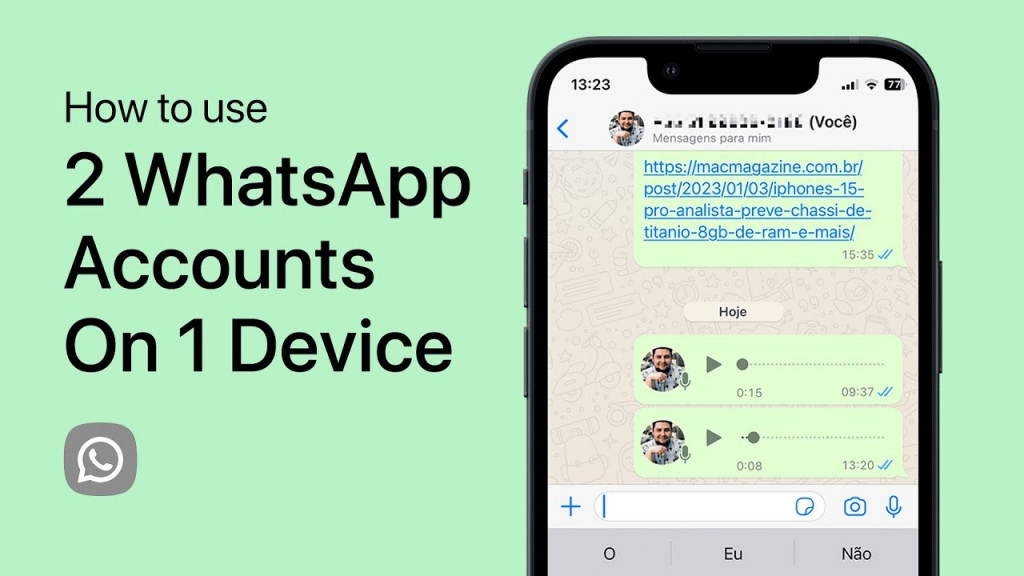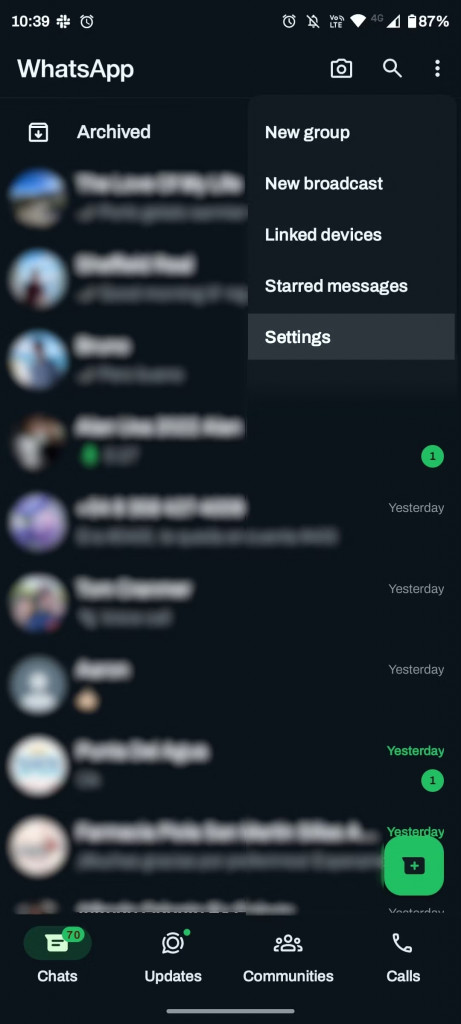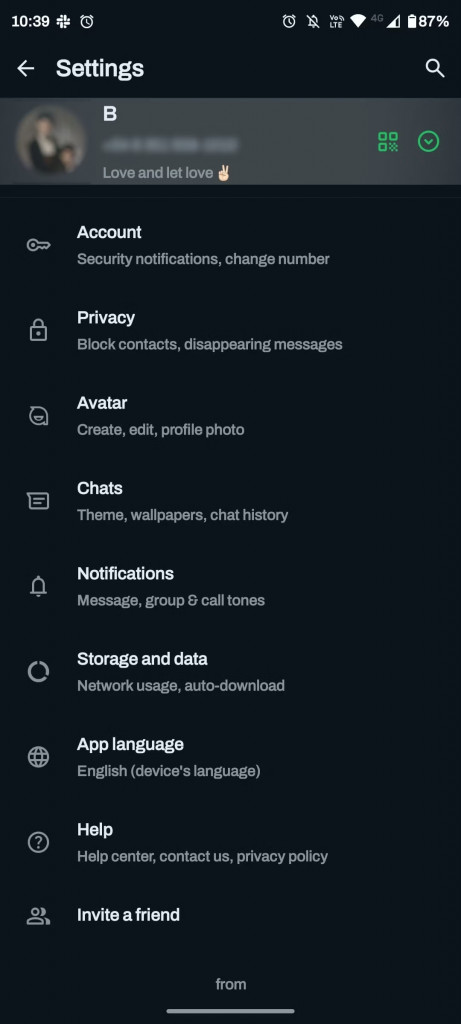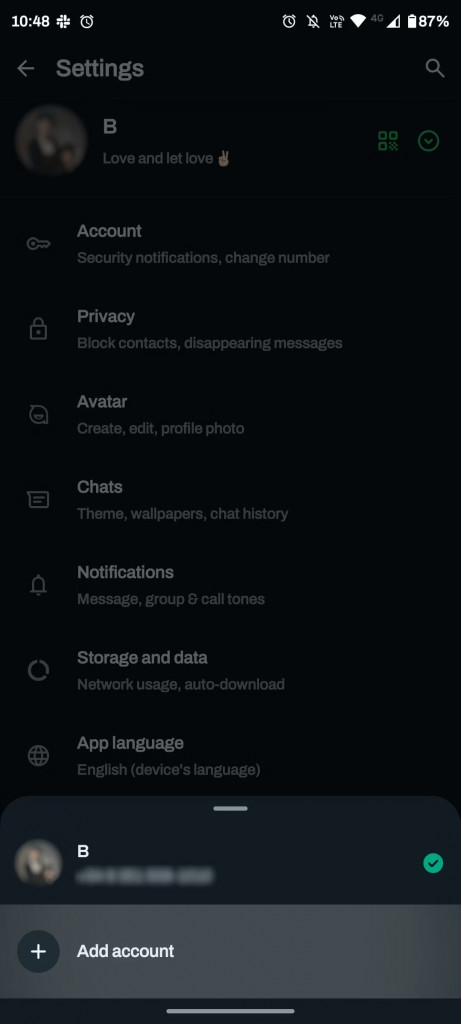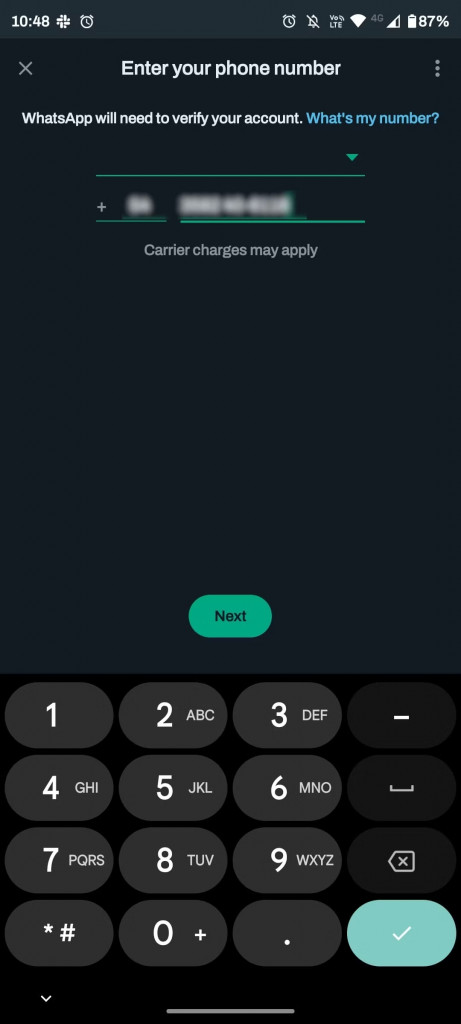How to Use Two WhatsApp Accounts on One Phone
Traditionally, WhatsApp allowed its users to register and use only one account on a particular device. This meant that if a WhatsApp user wanted to have another WhatsApp account, they had to register the account using a new device or install WhatsApp Business as a second app.
As the demand by WhatsApp users to own multiple accounts increased, WhatsApp engineers worked to provide a solution. Just recently, WhatsApp introduced the multiple accounts feature that allows users to register multiple accounts on one app and the same device.
By adding a second WhatsApp account on your device, you can switch to any account at any time and interact with chats, groups, updates, and communities of each account independently. Also, once you have added a second WhatsApp account, you can sync the contacts between both phone numbers and set up notifications for each account separately. In a previous related article, we discussed how to have multiple Telegram accounts on Android. This piece highlights how you can use two WhatsApp accounts on one phone.
To use two WhatsApp accounts on one phone:
- Assuming that you are already using WhatsApp with one registered account, ensure that your WhatsApp app is updated to the latest version
- Launch the WhatsApp app by tapping on its icon
- While on the Chats tab, tap the three vertical dots located at the top right side of the screen
- On the menu that appears, tap on Settings
- While on the Settings page, tap the downward arrow icon located at the far right next to your profile picture
- A pop-up menu will appear at the bottom of the screen. Tap on “Add account”
- You will be redirected to a page where you will begin the process of adding your new account. Tap on “Agree and continue” after reading the Privacy Policy.
- On the next page, add the phone number of the new account that you wish to add. Tap Next when done
- A verification code will be sent to the number to verify it. Proceed with the initialization process as you did when setting up your first WhatsApp account.
- When done with the initialization process, you will be ready to use your newly added account.
To switch to either account:
- Navigate to the Settings page
- Tap the downward arrow icon located at the far right next to your profile
- On the pop-up menu that appears, tap on the account that you wish to access

WhatsApp Messenger
WhatsApp Messenger is a communication app designed for smartphones that allows users to send and receive messages, videos, images, and audio notes to contacts (including international numbers) through Wi-Fi or the cellular network when there is an Internet connection.
Get it on Google play