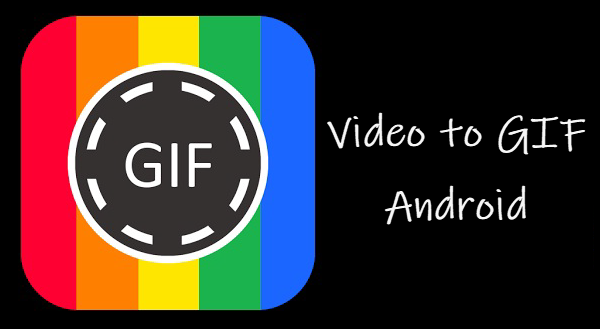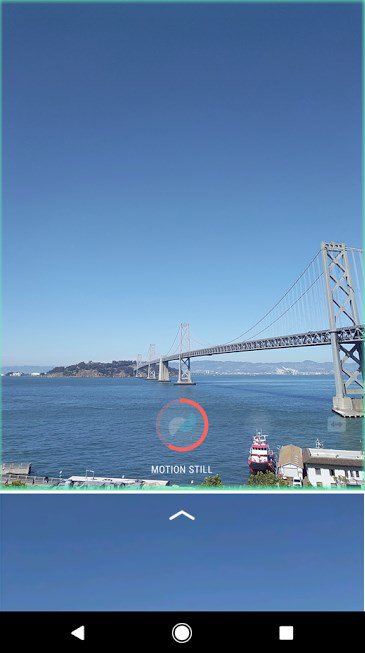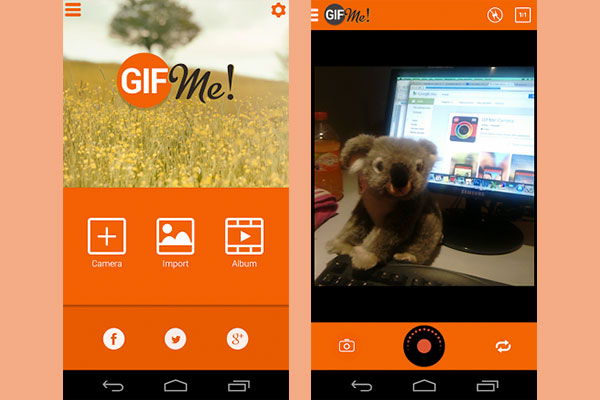How to Make Video to GIF on Android
The Graphics Interchange Format or commonly referred to most people as GIF is a highly compressed file format that is used worldwide. GIFs appear like compressed videos that loop after some seconds. GIFs are more expressive than photos and require less viewing time than videos. Many people use GIFs on social media platforms like WhatsApp, Facebook, and Instagram.
There are so many GIFs on the internet today but not so many people know how they are created. There are several apps for Android devices that can easily convert your videos into GIFs. You can either convert the videos in your gallery or just record videos and are converted instantly to GIFs. This piece looks at how you can use these apps to convert your videos into GIFs.
Motion Stills
Motion Stills is a GIF creator app designed by Google. The app is easy to use and you can use it to create GIFs using AR mode, Motion Still, and Fast-forward mode. After recording a short video using any of the modes, the video will be automatically converted into GIF. The app also supports instant sharing of the GIFs to other apps.
To use Motion Stills to make GIFs:
- Download and install the app on your phone
- Launch the app and select the mode you want to record your video in from the panel at the bottom
- Tap the Record button at the center to record a video
- Once you are done recording, tap the record button again to save the recording
- The GIF will appear in a small square box on the bottom left side of the screen
- You can tap on the box to view the GIF
Gif Me! Camera
Gif Me Camera is a camera app just for GIF-making. You can capture videos up to 14 seconds and edit them into GIFs. The app supports several video modes such as stop motion and time-lapse among others. The app also supports the conversion of the videos in your gallery into GIFs. The converted GIFs will be stored in a folder within your gallery.
To use Gif Me Camera to convert videos into GIFs:
- Download and install the app on your phone
- Open the app by tapping on its icon
- On the landing page, tap on camera if you wish to record your video
- Record your video by tapping the round button on the bottom
- Edit the video to your likeness and tap the Save button on the top right corner to save it
- Select GIF as the format you want to save your video in
- The video will be saved in your gallery.

Motion Stills
Motion Stills is a very easy-to-use app that creates animated GIFs and short videos. You can achieve the highest quality possible by stabilizing videos with the most advanced technology embedded in the app.

Gif Me! Camera – GIF maker
Gif Me! Camera is a GIF-making app that transforms your photos and videos into fun, simple animations to share with your friends over social networks. The app also combines different tools for editing images and videos such as applying text and filters or cutting and editing.