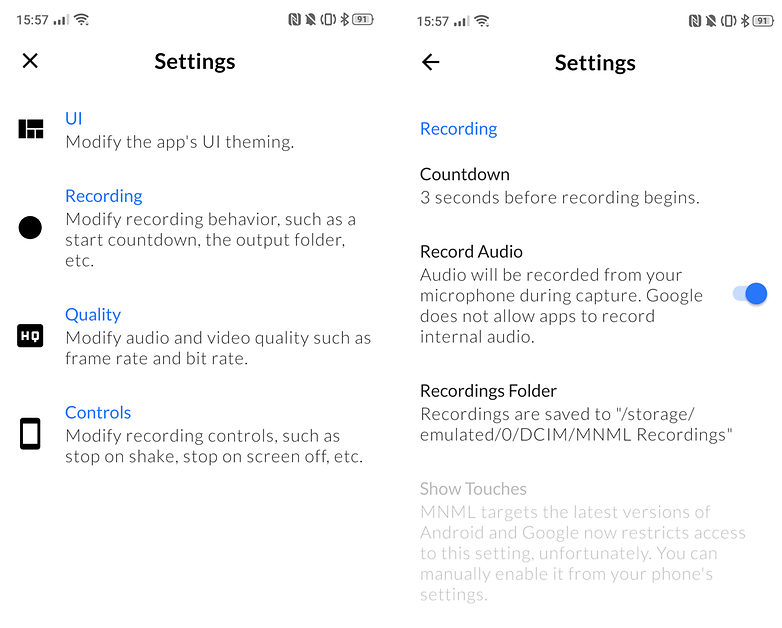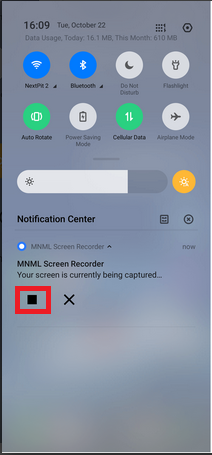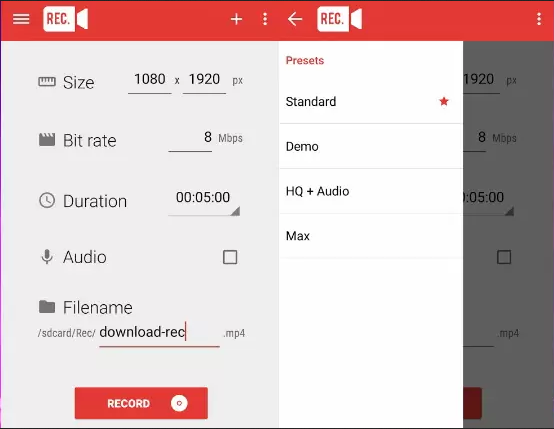How to record a WhatsApp Video Call on Android
WhatsApp Video calls have made video calling more convenient and cheaper. People are increasingly using WhatsApp video calls to keep in touch with friends, family, and even for official purposes like interviews. Did you know that you can now record all your WhatsApp video calls?
Yes, you can! Some Android devices come with pre-installed screen recording features that record every activity that happens on your device. If your device does not have a screen recorder, you can install one from your trusted App Store. This piece highlights some of the screen recording apps for your Android device and how you can use them to record a WhatsApp video call.
MNML Screen Recorder
This is a very sleek and easy-to-use screen recorder. The app records clear videos and high sound quality from your screen activities.
To record a WhatsApp video call using MNML Screen Recorder:
- Download and install the app on your phone
- Open the app by tapping the app’s icon
- On the app’s landing page, tap the three dots on the top right side of the screen
- On the pop-up menu that appears, tap Settings
- Under the Settings menu, tap Recording and activate the Record Audio toggle
- Navigate back to the landing page and tap the Record button located at the bottom right side of the screen. Before the app starts recording, a three-second counter and a warning message will appear. Confirm the message to start recording.
- Now open your WhatsApp app and begin a video call
- When done with the WhatsApp video call, tap the stop button from the screen recorder’s player accessible from the notification bar.
- Your video recording will be saved automatically within the screen recorder app and can be accessed from the app.
REC Screen Recorder
This is an amazing screen recording app for your Android device. The app has a sleek interface that supports easy recording for both beginners and advanced users.
To use REC Screen Recorder to record WhatsApp video calls:
- Download and install the app on your device
- Launch the app by tapping on the app’s icon
- Set the video quality, duration, video and audio formats that you wish to record
- Tap the red RECORD button at the bottom of the page to begin recording
- Exit the app, open your WhatsApp app and begin a video call
- The video call will be automatically recorded in the background.
- After you are done with the video call, go back to the recording app and tap the STOP button
- Your recording will be saved automatically as a file within the app.

WhatsApp Messenger
WhatsApp Messenger is a communication app designed for smartphones that allow users to send and receive messages, videos, images, and audio notes to contacts (including international numbers) through Wi-Fi or the cellular network when there is an Internet connection.

MNML Screen Recorder
MNML Screen Recorder is a very sleek and easy-to-use screen recorder. The app does not require any phone rooting and records clear videos and high sound quality from your screen activities.

Rec. (Screen Recorder)
This is an amazing screen recording app for your Android device. The app has a sleek interface that supports easy recording for both beginners and advanced users.