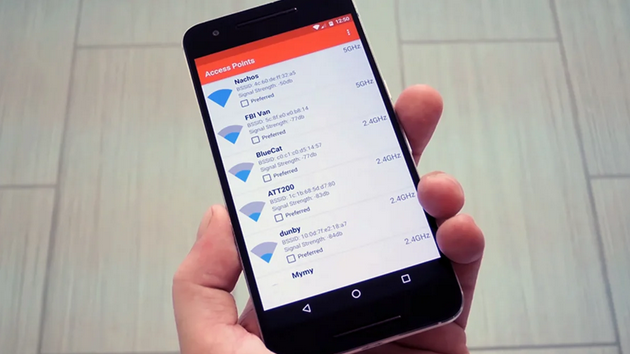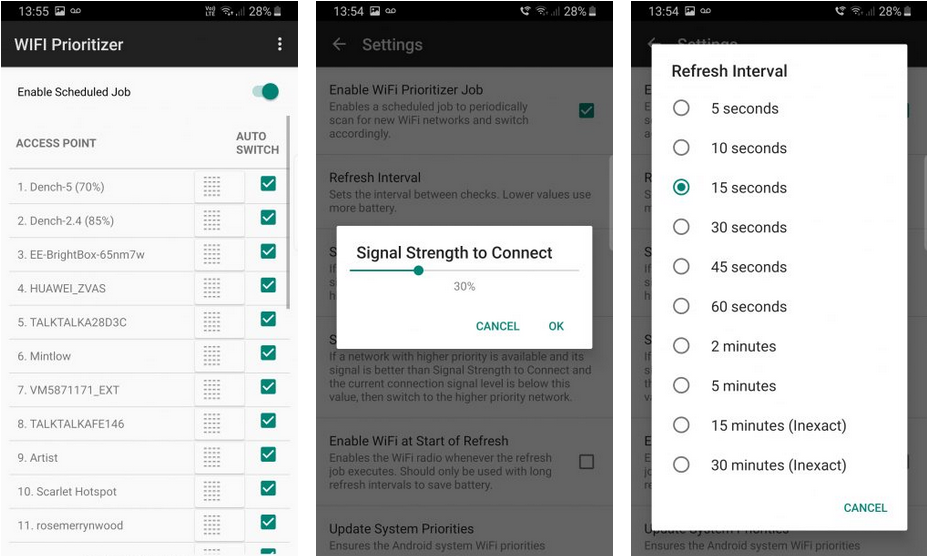How to Prioritize Wi-Fi Networks on Your Android Phone
We all need an internet connection on our phones to access the internet and social media platforms such as Facebook, Twitter, and Instagram. What better way to experience the internet than to use a Wi-Fi connection. It is mostly free and if the connection is good, it is also fast.
When accessing Wi-Fi in public spaces such as restaurants, office spaces, and apartments, you may find several available Wi-Fi addresses that you may connect to. On several occasions, you might end up using more than one Wi-Fi connection in a particular area depending on the strength, security, and stability of the connection.
You will find that your phone will automatically connect to a Wi-Fi address once you turn on Wi-Fi connectivity. High chances are that your phone will connect to a Wi-Fi that you do not want. Fortunately, there is a way to prioritize the best available Wi-Fi networks. This piece highlights how you can prioritize Wi-Fi networks on your Android phone.
Prioritizing a Wi-Fi network Using Built-In Settings
Depending on the Android version on your phone, you may have access to a built-in option to prioritize a Wi-Fi network. To access this option:
- Navigate to Settings on your phone
- Tap on Network & internet
- Tap Wi-Fi
- Tap the overflow menu that appears
- Tap Advanced Wi-Fi
If you see a Wi-Fi priority option, then you can set the priority network that you want from here. If your phone does not have this option, you will need to install a third-party Wi-Fi Prioritizing app.
Prioritizing a Wi-Fi Network Using and App
WiFi Prioritizer
WiFi prioritizer is a free and simple to use app that allows you to prioritize your Wi-Fi connections on your Android device. To prioritize your Wi-Fi connection using the app:
- Download and install the app on your phone
- Open the app by tapping on its icon
- On the launching page, tap the toggle button next to “Enable Scheduled Job” to put it on
- You will see a list of all your saved Wi-Fi networks
- Drag the Wi-Fi networks up and down to change their priority on the list
By default, the app scans for new Wi-Fi networks at an interval of 60 seconds. You can change the interval by:
- Tapping the three vertical dots on the top right side of the page
- Tap Settings on the pop-up menu that appears
- Tap “Refresh Interval” on the menu that appears
- Select the refresh interval time that you wish to apply (from between 5 seconds to 30 minutes)
It is also possible to change the minimum signal strength for a Wi-Fi connection. This means that if the app scans and finds a higher-priority network available network with its signal is better than the set value, then the app will switch to the higher-priority network.

WiFi Prioritizer
WiFi prioritizer is a free and simple to use app that allows you to prioritize your Wi-Fi connections on your Android device. The app can also automatically scan for available Wi-Fi networks at a set interval. With the app, It is also possible to change the minimum signal strength for a Wi-Fi connection to happen.