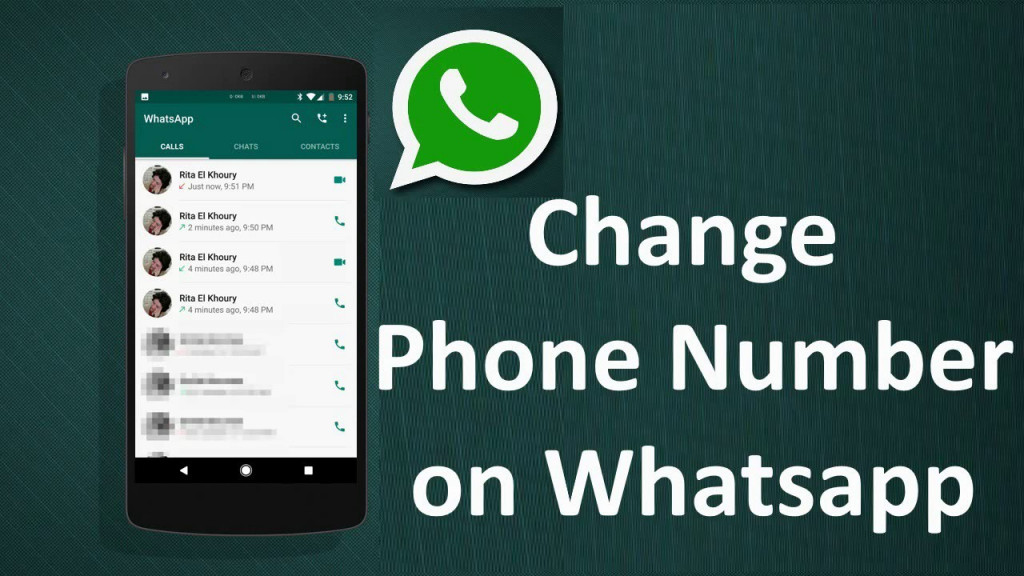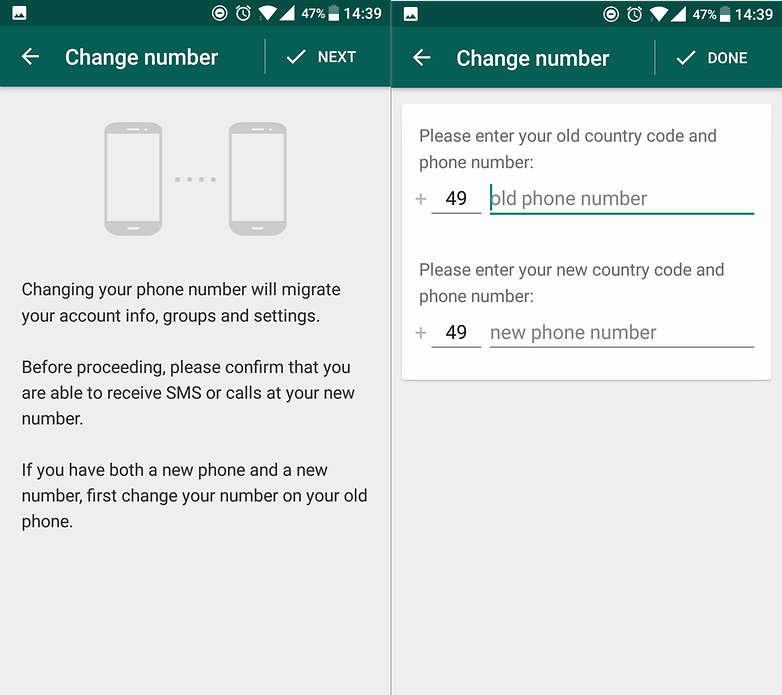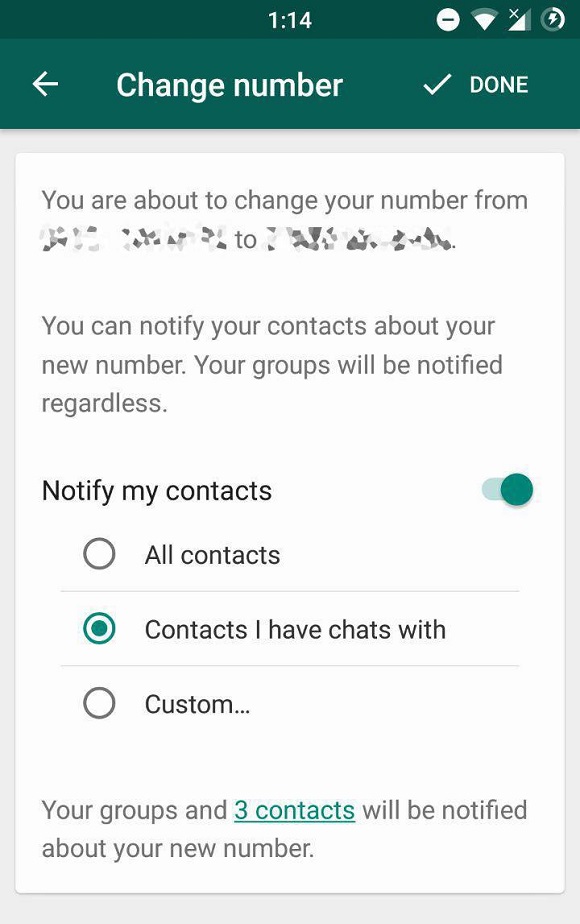How to Change Your Phone Number on WhatsApp
When creating a new account in many social media apps including WhatsApp, you are required to enter your phone number which in most cases will be used for verification purposes. For WhatsApp, your phone number is the primary detail needed to create an account as WhatsApp accounts are identified by phone numbers.
In the event that you travel to a new country and acquire a new number, or for a particular reason you need to acquire a new local phone number, you can easily change the number on your WhatsApp and still maintain your account information.
The earlier versions of WhatsApp did not have the mobile number changing feature and users had to deactivate their WhatsApp accounts and register a new account using their new numbers. Now all they have to do is follow some simple steps within the WhatsApp app and their phone numbers will be changed. This piece highlights the simple steps that you can follow to change your phone number on WhatsApp.
To change your phone number on WhatsApp:
- Launch the WhatsApp app by tapping on its icon
- While on the landing page, tap the three vertical dots on the top right side of the screen
- On the pop-up menu that appears, tap Settings
- On the Settings menu, tap Account
- Tap Change number on the next menu that appears
- Tap NEXT on the page that appears after reading the prompts
- On the next page that appears, enter your old and new phone number in the spaces provided while including your country code. Tap NEXT when done
- You will then be prompted to verify your new number using a code that will be sent via SMS to your new number
- Once verified, your phone number will be changed
- You will be allowed to notify your WhatsApp contacts of your recent number change. Your WhatsApp groups will also be notified.

WhatsApp Messenger
WhatsApp Messenger is a communication app designed for smartphones that allow users to send and receive messages, videos, images, and audio notes to contacts (including international numbers) through Wi-Fi or the cellular network when there is an Internet connection.