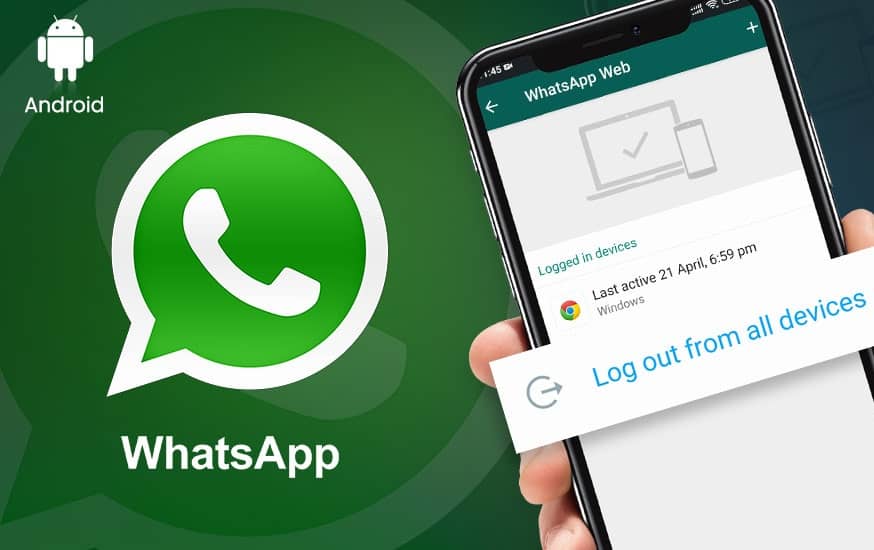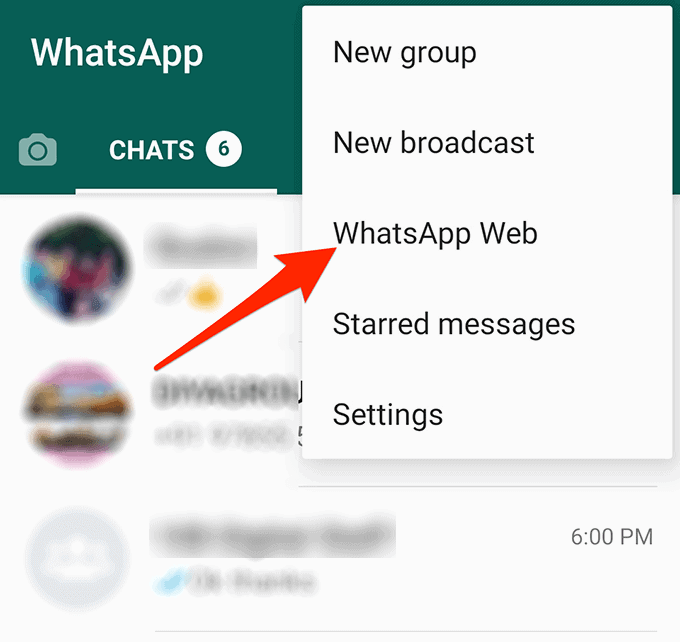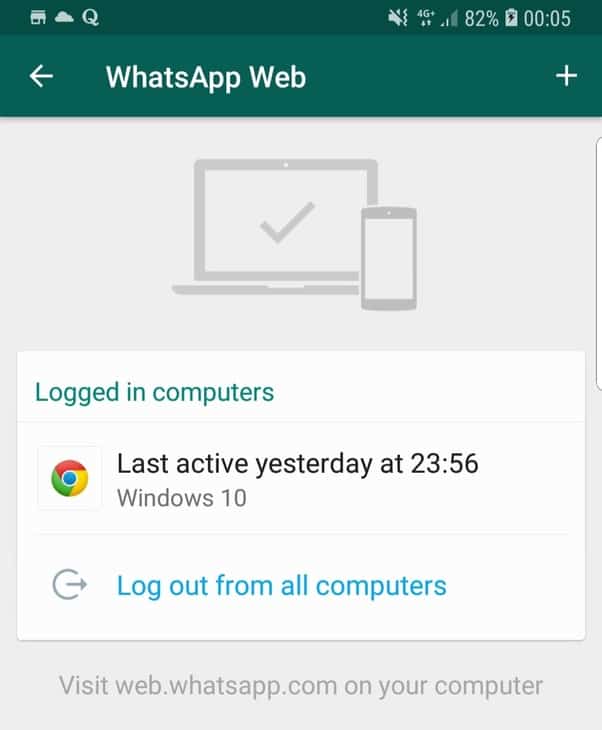How To Logout From all Devices From WhatsApp Web
As a regular WhatsApp user, you probably know about WhatsApp Web and how it works. If not, WhatsApp Web is simply a browser version of WhatsApp that allows you to access your WhatsApp account on your PC.
You can log in to your WhatsApp account via WhatsApp Web on several computers (devices). However, you need to be close to the particular device that you wish to connect to, otherwise, you won’t establish a connection.
All the devices that you have recently used to access WhatsApp Web will be saved on your WhatsApp App to allow an easy connection the next time you need to access WhatsApp Web. However, for security reasons, you can remotely log out all devices from accessing your WhatsApp account via WhatsApp Web.
This piece describes how you can logout from all devices connected to your WhatsApp account via WhatsApp Web. But first things first, I will show you how to connect to WhatsApp Web.
How to Connect to WhatsApp Web
To log in to WhatsApp Web via your phone:
- Type web.whatsapp.com on your computer browser
- Next, open the WhatsApp app on your Android device and from the CHATS tab, tap the three vertical dots on the top right side of the screen
- On the pop-up menu that appears, tap WhatsApp Web
- Use your phone to scan the QR code on your computer.
- If you’re logged in to another device when trying to scan the QR code, you’ll have to tap the + button on the screen to add a new device
How to Logout All Devices From WhatsApp Web
To log out of WhatsApp from all devices at once:
- Navigate to the CHATS tab from your WhatsApp app
- Tap the three vertical dots that appear on the top right side of the screen
- Tap WhatsApp Web
- On the page that appears, tap the “Log out from all devices” button
- A confirmation message will appear, tap LOG OUT.

WhatsApp Messenger
WhatsApp Messenger is a communication app designed for smartphones that allow users to send and receive messages, videos, images, and audio notes to contacts (including international numbers) through Wi-Fi or the cellular network when there is an Internet connection.