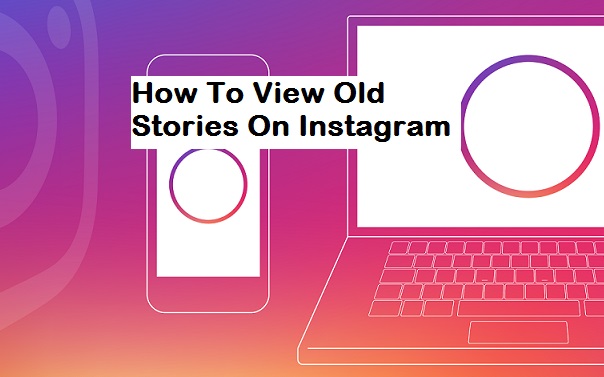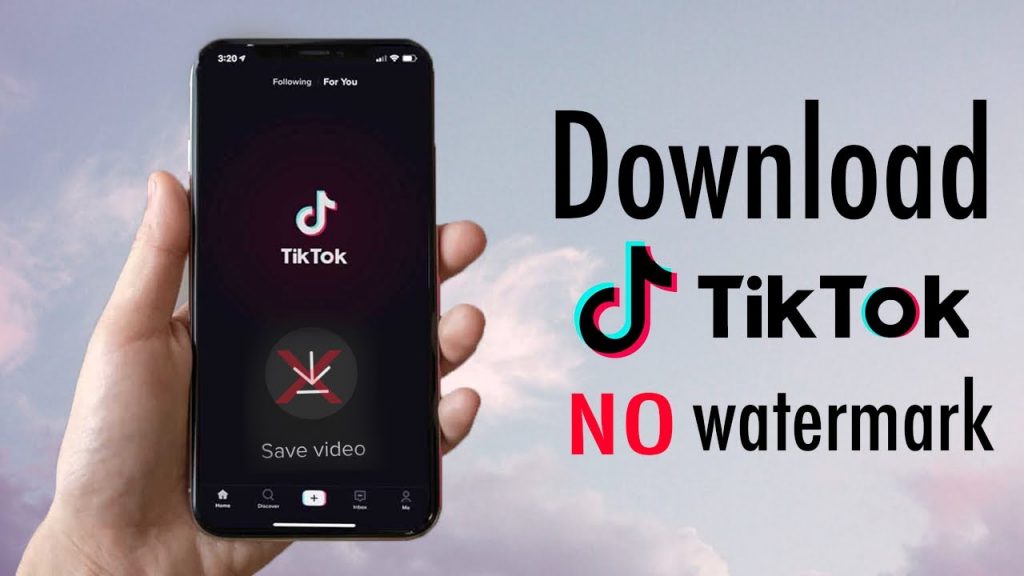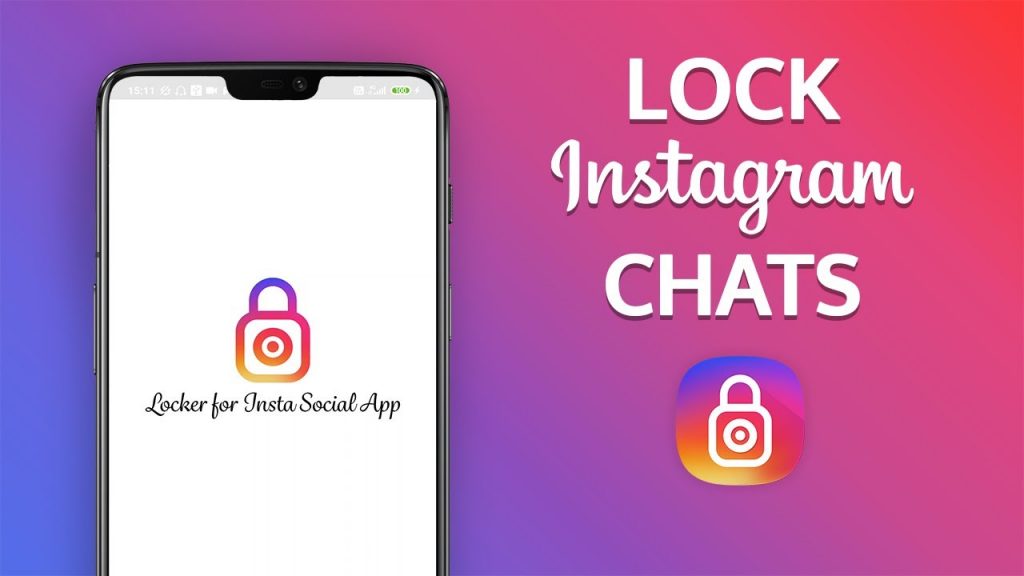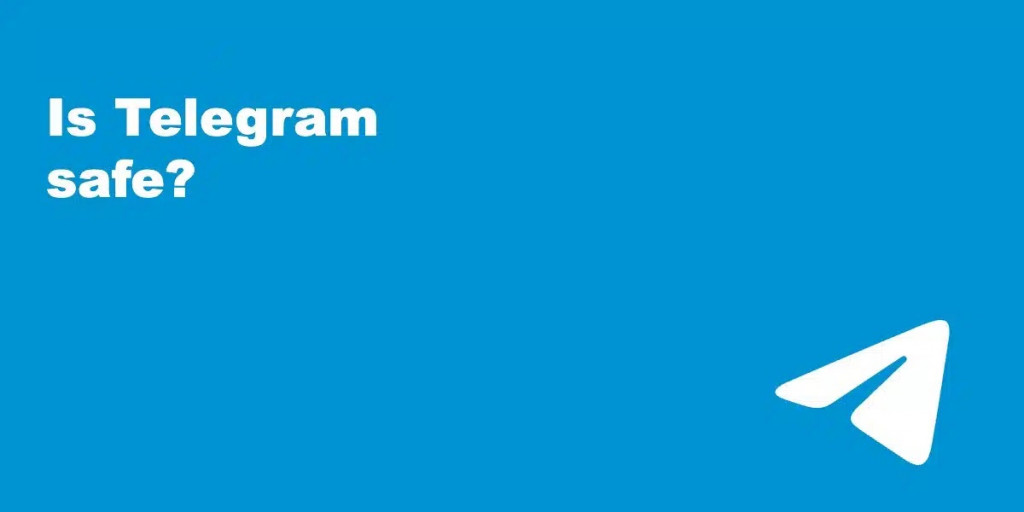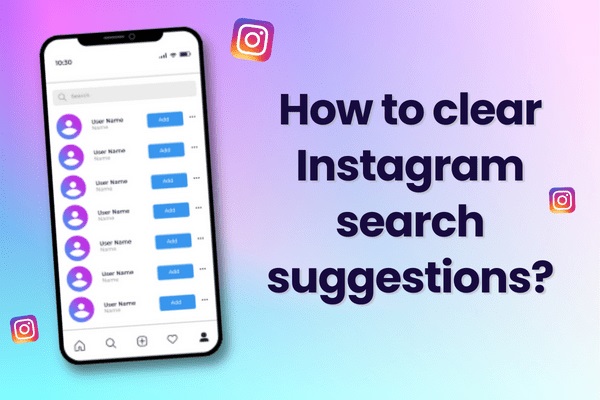Google Play not working? Here is how you solve it!

Almost everyone will at some point run into some sort of error with the Google Play Store. Whether that is some sort of issue when you’ve tried downloading apps or if you simply can’t seem to access the Play Store no matter what you do. If you experience any problem then try some of the things on this list and hopefully you’ll see the problem disappear.
Check Your Date and Time Settings
Your Android device is rather clever. When you try to access the Play Store, Google checks to see the date and time of your device. If it can’t figure it out or if it is really wrong then it can cause issues. This is in part because Google’s servers will struggle to sync up with your device and will inevitably cause the Play Store to not work.
Don’t panic though, all is not lost. To sort out this problem simply go to ‘Settings’ —> ‘Date and time’. Tap on that and you’ll be able to check whether your Android device is set to find the automatic time and date, select this option if it is turned off. However, if you go to that screen and find out that your device is already set to automatic then you should try manually setting it.
First turn off the automatic option and then simply start entering the date and time (accurately if possible). It’s really that simple. Once you’ve done that try to access the store again. If that doesn’t work then keep reading, we have a few more tricks up our sleeves…
Clear Out Your Play Store Cache & Data
 Sometimes all you need to do is clear the old cache and data membranes and you’ll find that the brain inside of your Android device becomes fresh and awake again. To do this you’ll first want to go to ‘Settings’ —> Apps/App Manager (Or something along those lines) and then simply tap on ‘Clear Cache’. Once you’ve done this try and see if you can access the Play Store, if you can’t then repeat the steps but instead of pressing ‘Clear Cache’ you’ll want to tap ‘Clear Data’.
Sometimes all you need to do is clear the old cache and data membranes and you’ll find that the brain inside of your Android device becomes fresh and awake again. To do this you’ll first want to go to ‘Settings’ —> Apps/App Manager (Or something along those lines) and then simply tap on ‘Clear Cache’. Once you’ve done this try and see if you can access the Play Store, if you can’t then repeat the steps but instead of pressing ‘Clear Cache’ you’ll want to tap ‘Clear Data’.
By clearing your data you’ll remove everything from the Play Store which might have been saved. This means, your Google Account, your settings and all other bits of information, and hopefully as well as the problem. Make sure you know your login information for your Google Account before you do this step.
Still experiencing issues? You know the drill, keep on reading.
Clear All of Your Data and Cache on Google Play Services
Google Play Services is different to the Google Play Store. They allow all of your apps to talk and sync, send you push notifications etc. If something is causing it to get a headache then you might need to clear the cache and data for them. To do this is easy. Go into your ‘Settings’ —> Apps/App Manager and find ‘Google Play Services’. Similar to the above method, simply tap on ‘Clear Cache’ and if that doesn’t solve your problem come back to this screen and tap ‘Clear All Data’.
Reset Your Google Account
If you’ve tried everything above and still nothing is working like it should then we have to take more drastic action. Resetting or refreshing your Google account will mean that the entire account will be reset from your device so it’s extremely important that you know the login information so you can access your account again afterwards.
To accomplish this all you need to do is tap ‘Settings’ —> ‘Accounts’ and then tap on the account you want to remove. There will be three dots on the top right-hand side of the screen so tap them and then ‘Remove Account’. Do this for all of the accounts that are on your Android device. Then go back to the same screen and tap ‘Add Account’ and follow the instructions.
Disable Your VPN
VPN’s are fantastic little pieces of software that allow us to access content which might be otherwise unavailable in our geographical locations. They could also however interfere with your Google Play Store so make sure that if you have a VPN app that it is turned off.
Factory Reset – Doomsday Has Arrived!
If you’re still reading then it means the above solutions didn’t work for you. That’s not good and you’re left with very few options. This last step is drastic and there’s no coming back from it once you’re committed. Factory resetting means completely removing every ounce of you that is on your device and returning it to the way it was before you filled it with your apps and personality – before it even entered your hands. First of all you should make sure everything is backed up. There will be no way of gaining anything back which isn’t backed up.
Then go to your ‘Settings’ —> ‘Backup & Reset’ and make sure the ‘Back up my data’ slider is on. From there tap ‘Back up account’ and select the account you want to back up. As with some of the other steps, make sure you can log back into this account afterwards. From that same menu you can then select the ‘Factory data reset’ option and confirm that this is what you want to do. Now there is nothing you can do. The fate of your device lies in the hands of the Android Gods.
It’ll reset and you’ll have a device that is running fresher than you ever remember. Log back into your Google Account and low and behold all of your backed up data should return with it. If this doesn’t solve your problem, then maybe the Play Store is trying to give you a message that playing with sticks outside can be fun too!
If you have any other solutions then make sure to let us know in the comments!