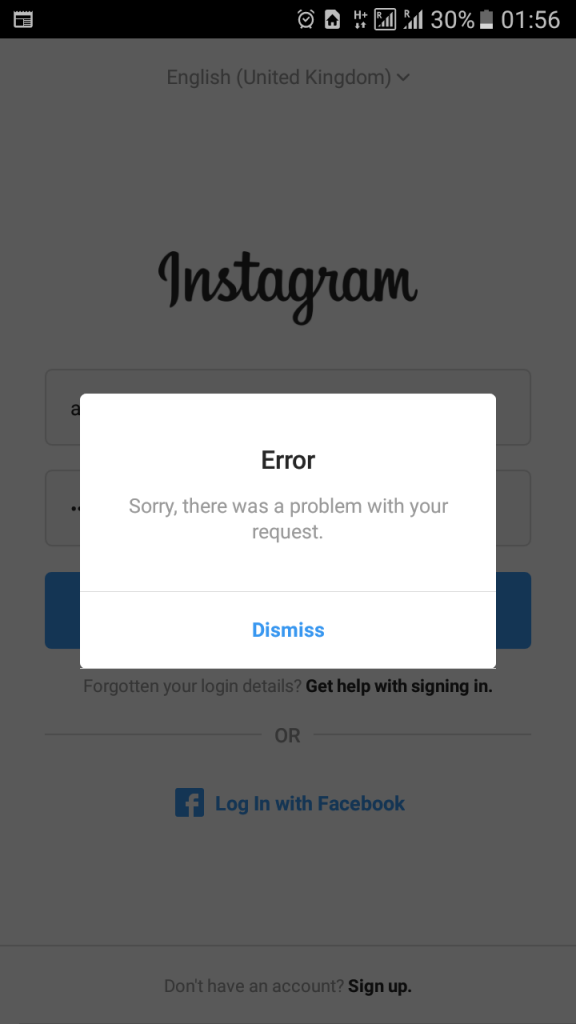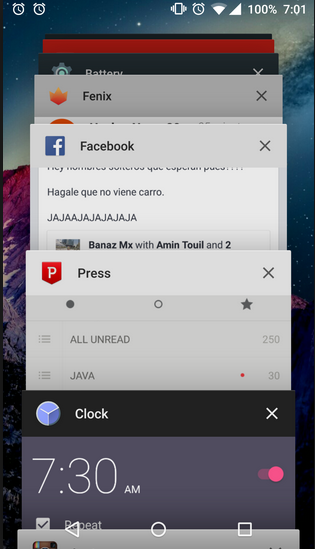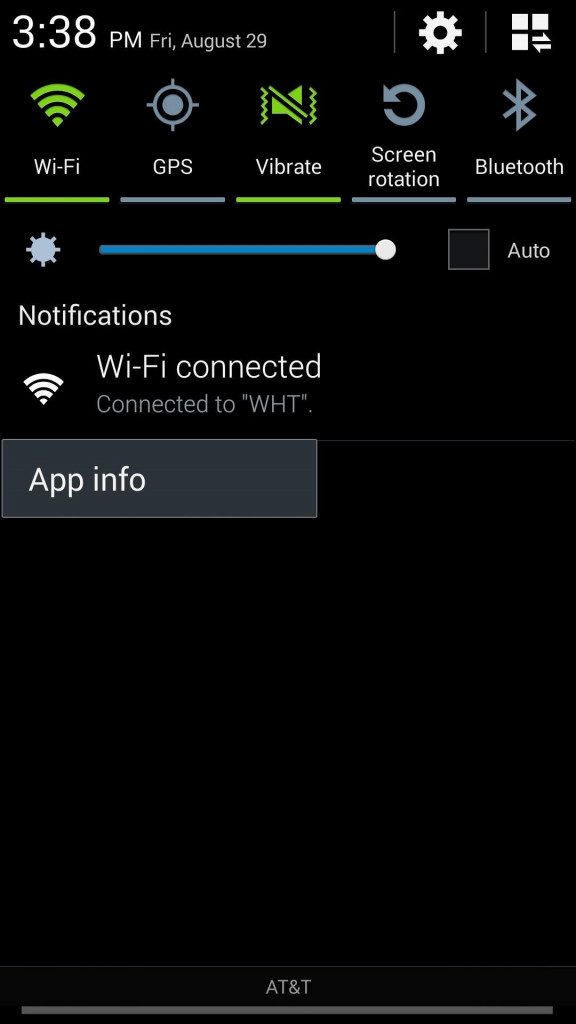Instagram Not Working? Here’s How to Fix It!

Instagram is among the most appreciated social media platforms globally. Instagram users are always on the app to view the latest posts from other users. As a regular Instagram user, you expect no problems when using the app. However, there are possibilities that one day you may wake up to the app not working at all.
If you experience problems with your Instagram app, do not worry. Discussed below are possible solutions that you could use to fix your Instagram app.
1. Check if Instagram Servers are down
Instagram may not be working because its servers are down. This means that the app is not be working for anyone. You can use the Down Detector website to detect whether the Instagram servers are down. You can also contact your close friends to try and confirm the same.
2. Restart the Instagram App
If you confirm that the servers are not down, you can opt to restart your Instagram app. Restarting the app may be an easy way to fix any problems that might be causing the app not to work. Depending on the type of device you are using, the restarting steps may differ.
3. Restart your Phone
If the problem still persists, you may restart your phone. Like many other tech problems, Instagram problems may be solved by a system reboot. Just long press the power button on your phone and tap the reboot button on the pop-up that appears.
4. Update the Instagram App
Your Instagram app may not be working because it’s outdated. If you notice the app is not working, confirm if you are using the latest version of the app. If not, find an update on Play Store and install the latest version.
5. Check Your Connection
Sometimes your internet connection may be the reason why your Instagram app is not working. If you are using a Wi-Fi connection, confirm that the connection is okay and strong. If you are using mobile data, ensure that you are connected.
6. Uninstall and Reinstall the Instagram App
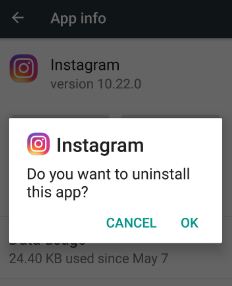
A bug may appear during the installation of an app causing it not to function normally. This may be the reason why your Instagram app isn’t working. Simply uninstall the app and reinstall a new app from Play Store.
To uninstall Instagram from your phone:
- Open your phone’s Settings
- Scroll to Apps & Notifications
- Select the Instagram App
- Tap Uninstall

Instagram
Instagram is a social networking app specifically designed for publishing and sharing photos via the phone. The app also lets you share photos instantly with Facebook, Twitter, Flickr, Tumblr and Foursquare, check friend’s photos, apply filters, custom borders and Tilt-Shift blur effects, comment and enjoy your friends’ photos.