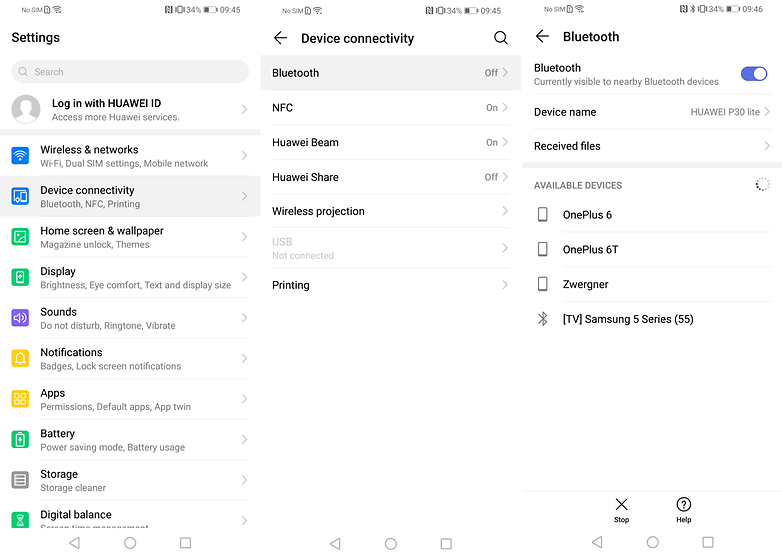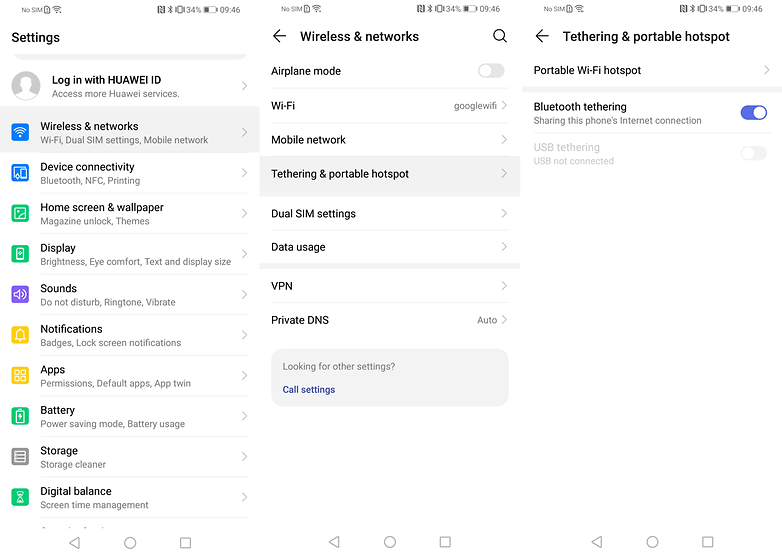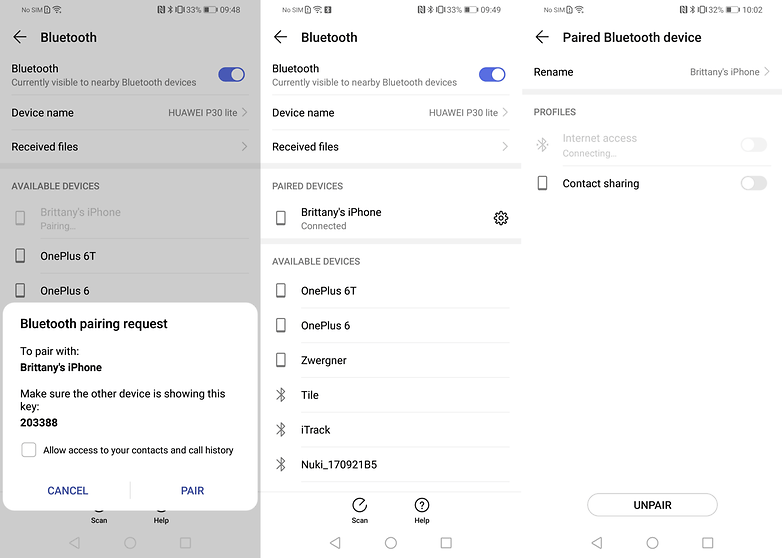How to use your phone’s WiFi connection for several devices
You have probably found yourself in a situation where you need to connect multiple devices to a Wi-Fi connection, but only your Smartphone has access to Wi-Fi or is in range. Did you know that you can share your phone’s Wi-Fi connection with other devices using Bluetooth? Well, now you know.
Unlike using your phone as a Wi-Fi hotspot, where you share your mobile data with other devices, using Bluetooth tethering allows you to share the Wi-Fi already connected to your phone with several devices. Below are simple steps on how you can use your phone’s Wi-Fi connection for several devices.
Step 1: Connect your Phone to a Working Wi-Fi Network
Since you are sharing your phone’s Wi-Fi connection, ensure that your phone is connected to a working Wi-Fi network.
To connect your phone to Wi-Fi:
- Open Settings on your phone by tapping the settings icon
- On the menu that appears, tap Network & internet or Wireless & Network in some phones
- Tap Wi-Fi on the page that appears
- A list of available Wi-Fi networks will be displayed. Select the Wi-Fi network that you wish to connect to.
- Key in the right password if prompted to
- You will be automatically connected to the Wi-Fi network
Step 2: Turn on your phone’s Bluetooth
Since the sharing of the Wi-Fi will be via Bluetooth, you need to ensure that the Bluetooth receiver on your phone is on.
To turn your phone’s Bluetooth on:
- Open Settings on your phone by tapping the settings icon
- On the menu that appears, tap on the Connected devices button or the Device connectivity button in some phones
- Tap the toggle button next to the Bluetooth menu to turn it on
Step 3: Turn on Bluetooth tethering on your phone
Now that you have successfully connected to a Wi-Fi network and put Bluetooth on, the next step is to turn Bluetooth tethering.
To turn on Bluetooth tethering:
- Open Settings on your phone by tapping the settings icon
- On the menu that appears, tap Network & internet or Wireless & network in some phones
- Select Hotspot & tethering or Tethering & portable hotspot in some devices
- Enable Bluetooth tethering
Step 4: Pair your Device via Bluetooth to Receive Connectivity
This is the last step to ensure that other devices connect to your phone for Wi-Fi. To pair devices to your phone:
- Open Bluetooth settings on the device you wish to pair with your phone
- Create a connection by searching for your phone’s Bluetooth address via the device and tapping PAIR
- Once the connection is created, enable Internet access sharing in the connected device by tapping the settings icon next to the device’s name
- The device is now ready to use the Wi-Fi connection from your phone