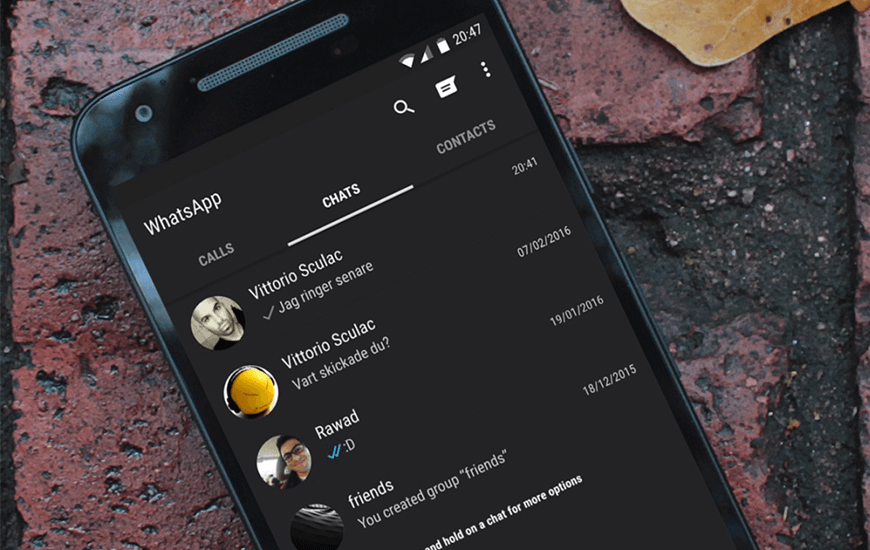WhatsApp Dark Mode: Here’s how to Enable the Much-Awaited Feature
Apps like Gmail, Chrome, and Facebook Messenger have a dark mode that users can activate whenever they need it. The dark mode in apps improves users’ experience and reduces battery consumption. According to trusted sources, WhatsApp is the next app to receive the dark mode feature.
The feature will give WhatsApp a new dark theme that will be different from its current green and grey theme. Although the official WhatsApp dark mode has not been released yet, there is a way to manipulate the app to allow you to use the dark theme. This piece highlights the simple steps that you can follow to enable the dark mode on WhatsApp.
Dark Mode on WhatsApp for Android
To enable Dark Mode on WhatsApp, users are required that their devices run on the latest Android Q Beta version or Android 10. Android 10 comes with an in-built dark mode that can be activated at any time.
To activate the dark theme on Android 10:
- Tap the Settings button on the main menu
- Tap on Display Settings
- Tap on Theme and select Dark
To apply the Dark theme on all the apps:
- While on Phone Settings, navigate to the About Phone tab and open it
- Locate Build Number and tap it continuously for about seven times
- Go back to the main Settings page and locate Developer options in the list
- Tap on Developer Options to open it. On the list of options available, switch on the Override force-dark to apply the dark theme on all apps
The dark theme will also be applied on WhatsApp but the wallpaper in the chats will remain in default. To change the wallpaper to a dark background:
- Open the WhatsApp app by tapping its icon
- Tap the three vertical dots on the top right side of the screen
- On the menu that appears, tap Settings
- While on the settings page, navigate to Wallpaper and select Solid Colour
- Select any dark color from the list

WhatsApp Messenger
WhatsApp Messenger is a communication app designed for smartphones that allow users to send and receive messages, videos, images, and audio notes to contacts (including international numbers) through Wi-Fi or the cellular network when there is an Internet connection.