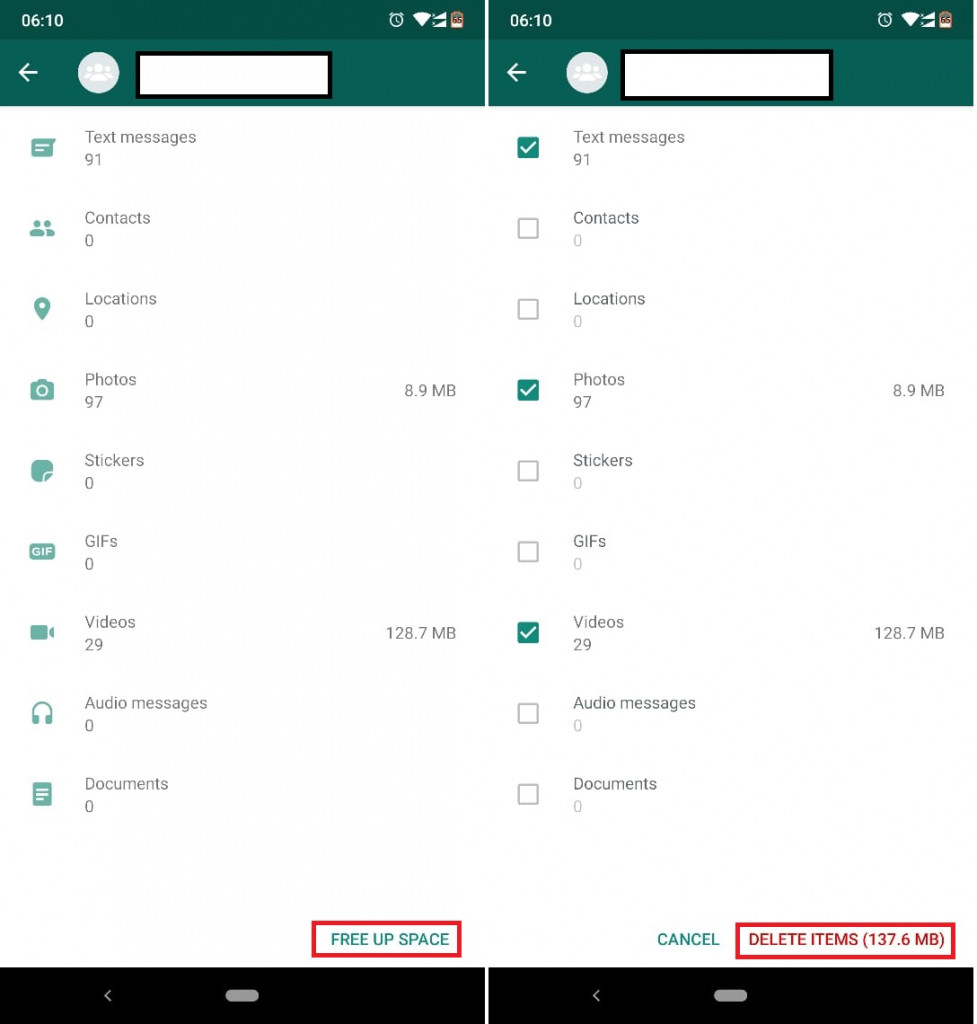Delete all Media from WhatsApp Group or Chat on Android
The number of people using WhatsApp is fast growing each day across the globe as more people are joining WhatsApp groups and are having private chats with others in their contact lists. WhatsApp conversations today include a lot of media files rather than just plain texts. People are increasingly sending each other videos, GIFs, images, and audio files.
If your phone has a small storage space, you will notice that the media files you receive from WhatsApp are “eating up” your space. Some participants in WhatsApp groups are notorious for sending many media files that will, in the end, consume your space.
You may need to delete some of the media from WhatsApp to free up some space. Deleting media files one by one might be very tiring and annoying. This piece shows you an easy way to delete all the unwanted media from WhatsApp private chats and groups.
Delete media from WhatsApp chats and groups
WhatsApp has a Storage Usage feature that tells you how much storage space has been consumed by groups and private chats. The feature also lets you delete all the media files received from each private and group chat.
To access the Storage feature and delete the media files from WhatsApp groups and chats:
- Launch the WhatsApp app by tapping on the app’s icon
- Tap the three vertical dots that appear on the top right side of the home screen
- On the pop-up menu that appears, tap Settings
- Tap Data and storage usage on the settings menu that appears
- Choose Storage Usage. WhatsApp will automatically scan the database and calculate the amount of storage space consumed by each group or private chat.
- After the scan is completed, tap on the chat or group that you wish to delete the media files. You can use the search function to easily find a specific chat
- Tap on FREE UP SPACE that appears on the bottom right side of the screen
- Tick the checkboxes that appear on the right side of the screen to select the items that you wish to delete. By default, all the items will be checked. You can uncheck Text messages from the list so that you don’t also delete the text messages from the chat
- After selecting all the items that you wish to delete, tap the DELETE IMEMS button that appears in red at the bottom of the screen.
- All the media files selected will be deleted from your storage space.

WhatsApp Messenger
WhatsApp Messenger is a communication app designed for smartphones that allow users to send and receive messages, videos, images, and audio notes to contacts (including international numbers) through Wi-Fi or the cellular network when there is an Internet connection.