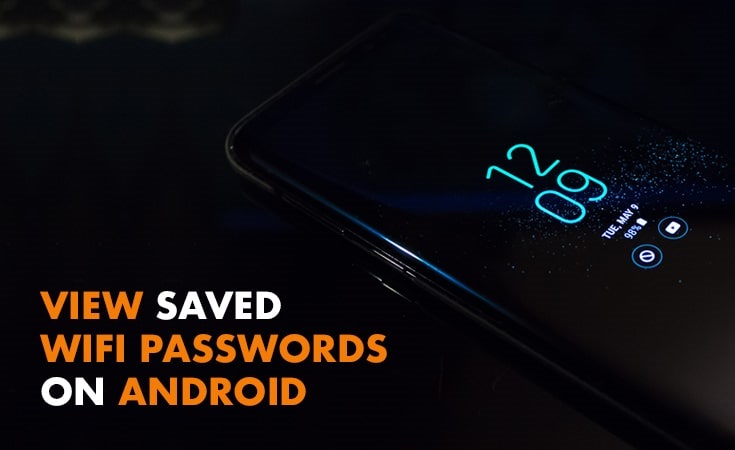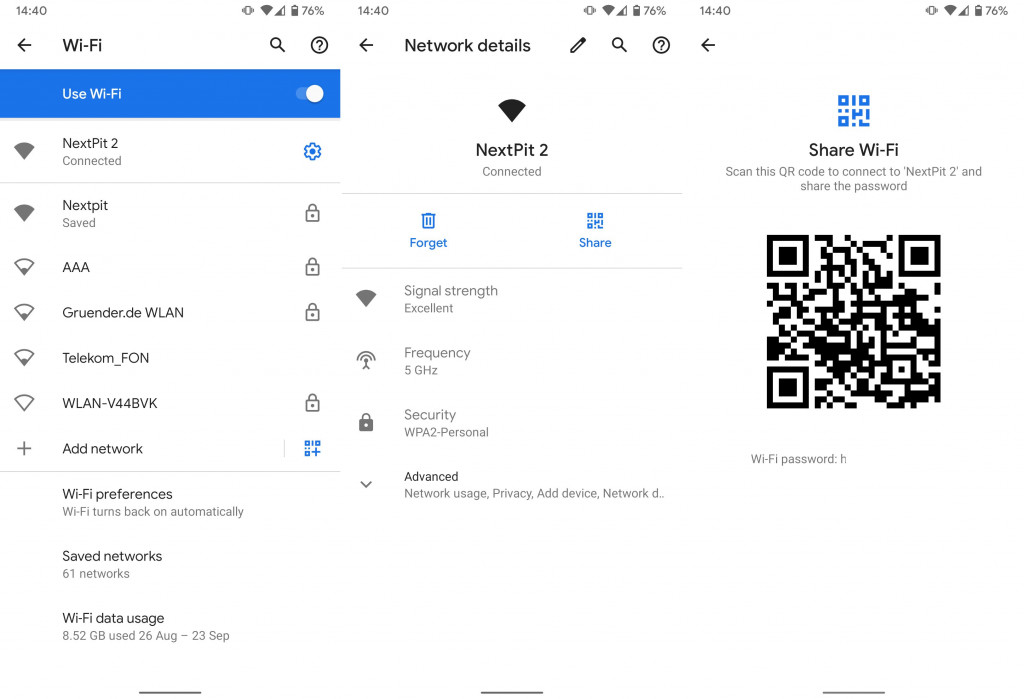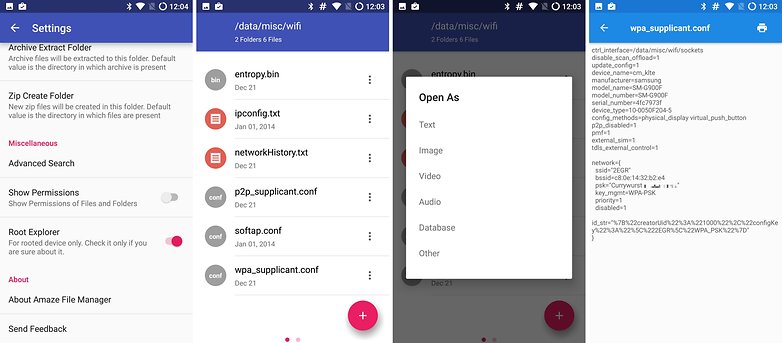How To View Saved Wi-Fi Passwords On Android
In the course of using your Android device, you have probably connected to several Wi-Fi addresses. Each time you successfully connect your phone to a Wi-Fi network, the password is saved by your device for easier access the next time you need to use any of the Wi-Fi addresses.
However, you may not remember the passwords for some of the saved Wi-Fi networks when someone asks you for the password or when you want to connect a second device.
Traditionally, it would be difficult to view the passwords from your Android device but Android developers have come up with a workaround to help with the problem. This piece highlights how you can view saved Wi-Fi passwords on your Android device.
How to View Saved Wi-Fi Passwords on Android 10
The new Android 10 has a provision that allows users to easily view and share Wi-Fi passwords. The feature is in-built and no type of phone rooting is required. If your device is running on Android 10, you can view the passwords of your saved Wi-Fi networks by following the steps below:
- Open your phone settings by tapping on the setting button
- Tap on Network & internet
- Tap on Wi-Fi
- Tap on Saved networks
- Tap on the network address that you wish to know the password
- Tap the SHARE button that appears on the next page
- Verify that you are the one using your phone by typing your unlock PIN, facial recognition or fingerprint
- The Wi-Fi password will be displayed.
How to View Saved Wi-Fi Passwords on other Android Versions
If you are using Android 9 or lower versions, the approach may be different and you may require the help of third-party apps to view your saved Wi-Fi passwords. To use these third-party apps, your phone needs to be rooted. To know more about phone rooting and how you can do it, read this article: What is Rooting & How to Root Your Android
Amaze File Manager
After successfully rooting your phone, you can download and install the Amaze File Manager app on your phone. The app helps to manage folders and files that are stored on your phone. To use the app to view your saved Wi-Fi passwords:
- Launch the app by tapping on its icon
- Open the app’s settings and navigate to the last setting where you authorize the app to open the root directory.
- Navigate into the directory tree folder by following this path: Data > misc > wifi.
- In the folder, search for a file named wpa_supplicant.conf
- Tap on the three vertical dots on the right side of the file name
- On the popup menu that appears, tap on Open as Text
- You will see a plain text containing information about all the saved networks on your phone including their passwords.

Amaze File Manager
This is an easy to use app that manages the folders and files stored in the internal memory and SD card of your Android phone or tablet has never been easier. The app provides quick access to folders and files; allowing you to create, delete, and rename folders, move files, viewable content, and more.