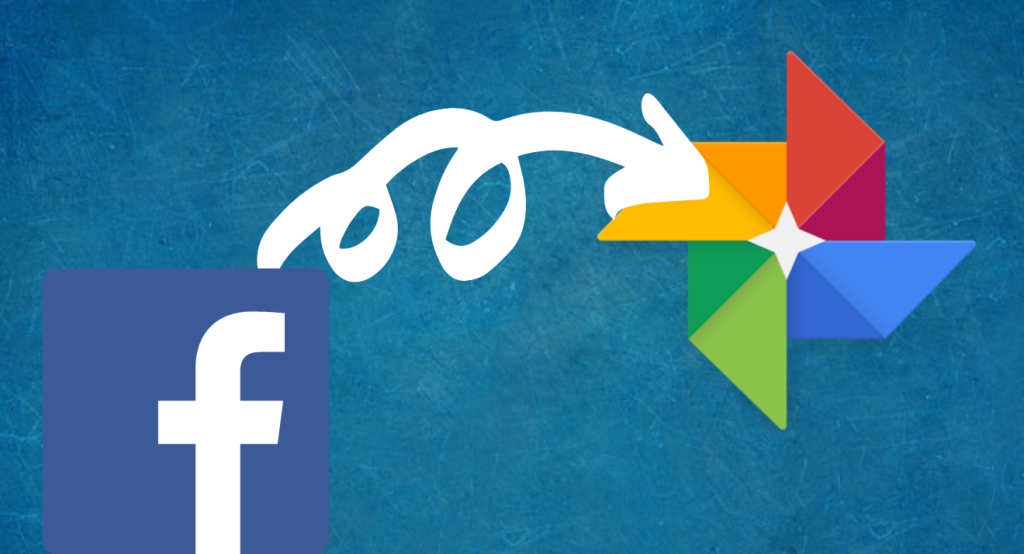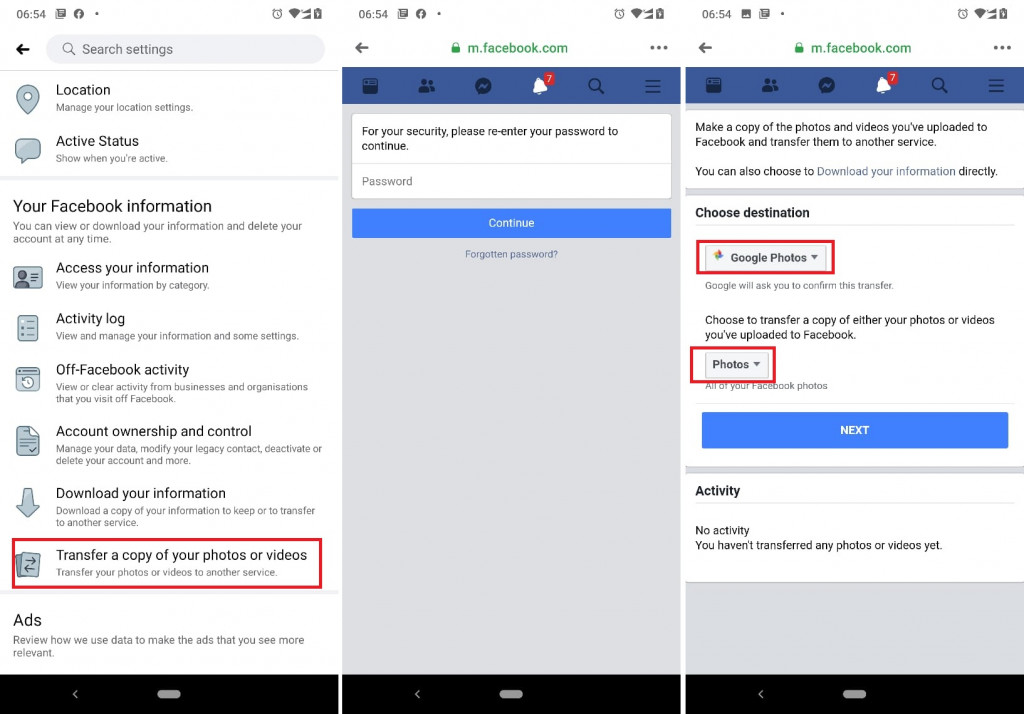How to easily Move your Photos from Facebook to Google Photos
Sharing photos and videos on social media platforms like Facebook is quite interesting. You get to share your memories with others on the platform. If you are a frequent Facebook user, you probably have a lot of images uploaded and saved in your collection.
To view or download your Facebook images, you will have to access your profile and scroll through your photo collection. This may be sometimes strenuous as you may want to access your Facebook photos without necessarily accessing your Facebook account.
Also, in the event that your account gets hacked or you decide to deactivate your Facebook account, you are bound to lose all your photos. To prevent this from happening, Facebook and Google Photos have partnered to provide a service that allows you to easily transfer your Facebook images to Google Photos.
Google Photos provides up to 15GB of space for its users and this is almost enough for you to transfer your Facebook photos. Google Photos will keep your photos organized as they were on Facebook and so you will have an easy time accessing them.
This piece highlights the simple steps that you will follow to easily move your photos from your Facebook account to a Google Photos account.
To move photos from Facebook to Google Photos:
- Log in to your Facebook account using your Android device
- Tap the three horizontal bars on the top right side of the screen
- Access Settings by tapping the Settings & Privacy button. Next, tap on the Settings button
- While on the settings menu, scroll down to find “Your Facebook information” section
- Tap on “Transfer a copy of your photos or videos”
- You will be redirected to another page where you enter your Facebook password for verification
- On the page that appears, tap on the “Choose destination” box
- On the drop-down menu that appears, choose Google Photos
- Tap the next box that appears and choose Photos from the drop-down menu
- Tap Next when done
- You will be redirected to another page where you log in to the Google Photo account that you wish to transfer the photos. Grant Facebook permission to add your Google Photo library
- Finally, tap on the Confirm Transfer button to begin the transfer

Facebook
Facebook is a social networking application that allows you to access Facebook directly from your mobile device. The app lets you update your profile, share pictures and videos, visit the profile of friends, receive notifications, send messages and chat.