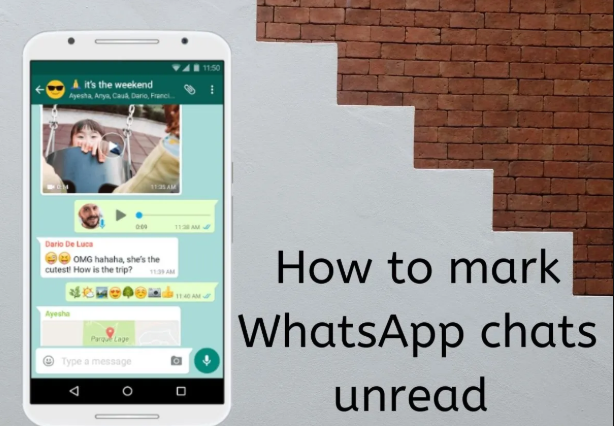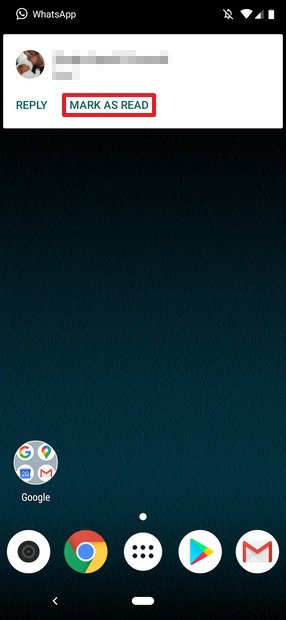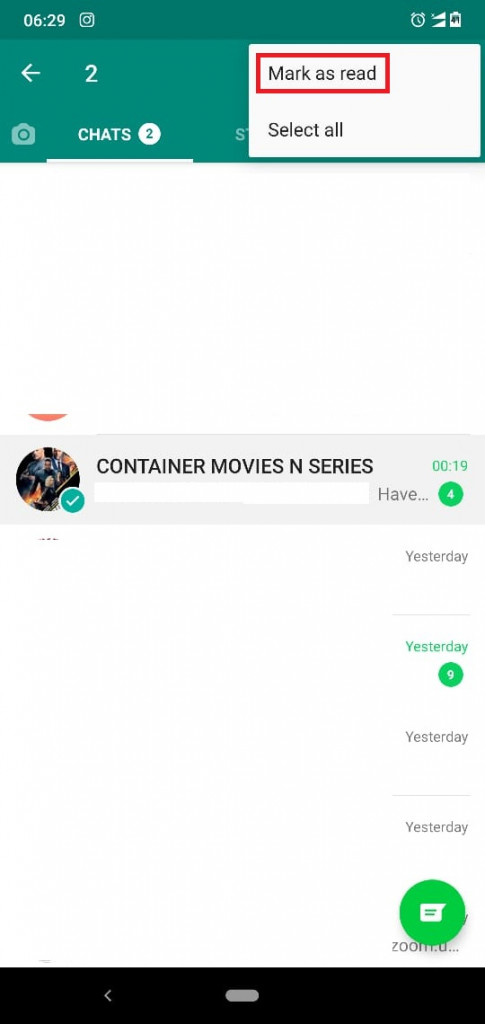WhatsApp tips and tricks: How to mark WhatsApp Сhats as Read/Unread on Android
As a regular WhatsApp user, you will get messages from other users from time to time. There are times that you may not want to reply to messages from specific chats. Just like in emails, WhatsApp has a feature that allows users to mark messages as read.
Also, you may open a WhatsApp chat and want to reply to a message at a later time. It is possible to mark the message as unread so that you will not forget about the message. Chats marked as unread will have a green dot as a notification.
This piece describes how you can mark messages in WhatsApp as read or unread.
How to Mark Messages as Read in WhatsApp
If you have enabled WhatsApp notifications on your phone, you will receive notifications whenever someone sends you a message. You can access the notification bar on your Android device and tap the “MARK AS READ” button that appears below the WhatsApp notification.
The second way to mark WhatsApp messages as read:
- Launch WhatsApp by tapping on its icon
- While on the CHATS tab, tap and hold the chat that you wish to mark as read
- Once highlighted, tap the three vertical dots that appear on the top right side of the screen
- On the pop-up menu that appears, tap the “Mark as read” option
- All the unread messages in that chat will be marked as read
How to Mark WhatsApp Messages as Unread
To mark WhatsApp messages as unread:

- Launch WhatsApp by tapping on its icon
- While on the CHATS tab, navigate to the chat that you wish to mark as unread
- Tap and hold the chat that you want
- Once selected, tap the three vertical dots that appear on the top right side of the screen
- On the pop-up menu that appears, tap the “Mark as unread” option
- A green dot will appear next to the chat notifying you that the messages in that chat are unread.

WhatsApp Messenger
WhatsApp Messenger is a communication app designed for smartphones that allow users to send and receive messages, videos, images, and audio notes to contacts (including international numbers) through Wi-Fi or the cellular network when there is an Internet connection.