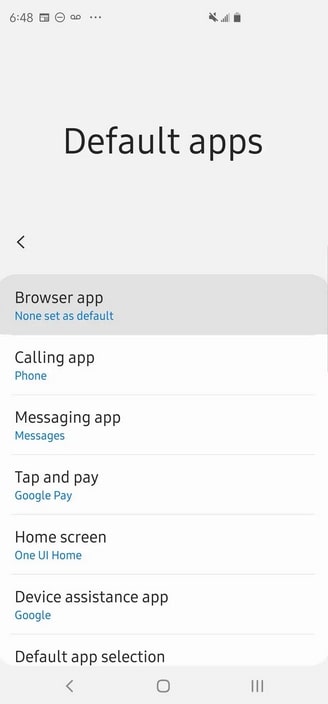How to Change the Default Browser on Android
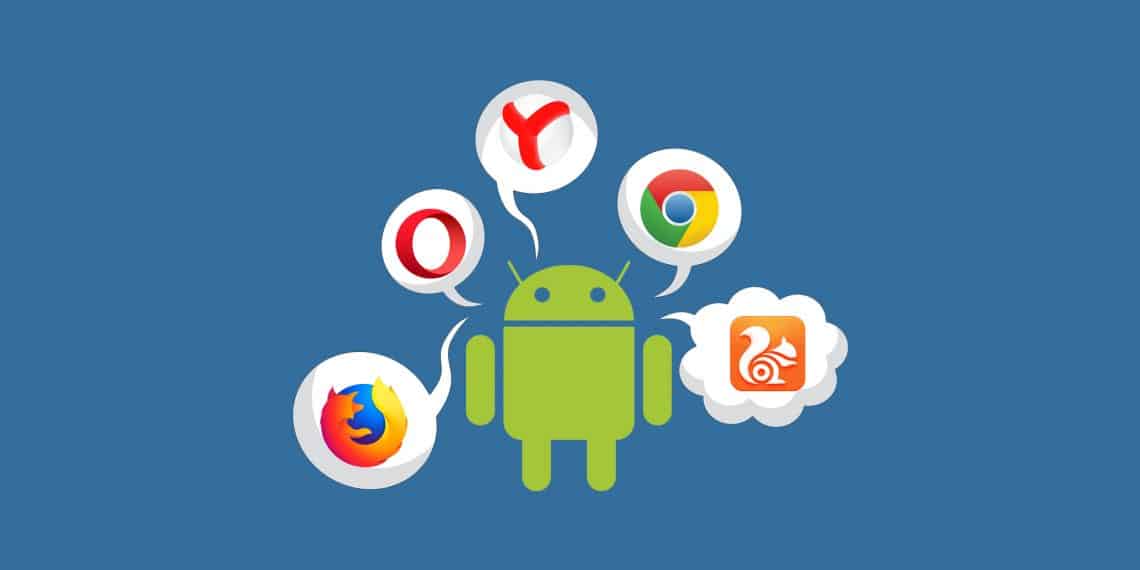
There are several browsers that you can use on your Android device at the same time. However, you can customize your device to use your favorite browser as the default browser. The default browser will open all web links and websites.
Most Android devices come with the Chrome browser as the default browser. Through simple steps, you can set another browser in your device as the default browser. This piece describes how you can change the default browser on Android.
Option 1: Using the Open with window
By default, when you have several apps on your Android device that can perform a certain task, you will be asked to choose which app you will wish to use. This also applies to web browsers! When you install a new browser, the system will ask you to choose the browser that you wish to use.
All the browsers on your device will be displayed and you will choose the browser that you wish to use. The system will further ask you to choose whether you wish to use the selected browser “Just once” or “Always”. If you choose the Always option, the selected browser will become your default browser.
Option 2: From Settings
A second option to set a browser as default is by accessing the settings. To set a specific browser on your device through the settings:
- Launch the device’s settings menu by tapping on the Settings icon
- While on the settings menu, scroll to find “Apps & notifications”. Tap to open it
- While on the “Apps & notifications” menu, find the “Default apps” option. Tap on it to open
- On the next page, locate “Browser app” and tap on it
- A list of all the browsers on your device will appear. Tap to select the one that you wish to set as default
- All your web links will be opened by the newly set default browser.