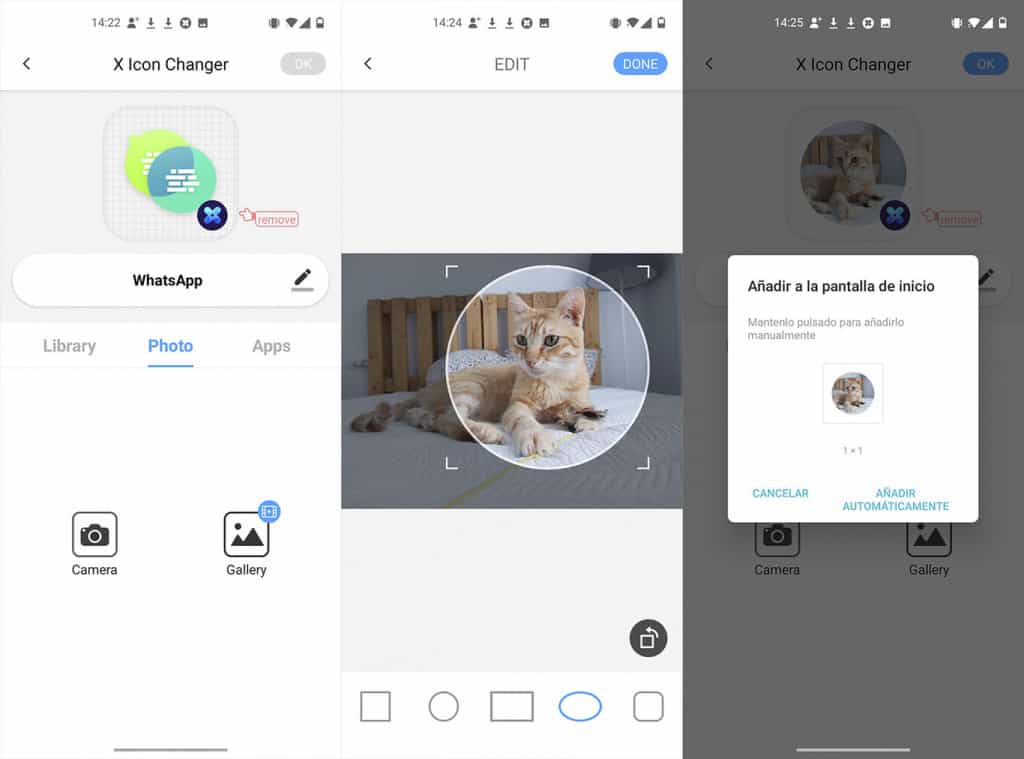How to Create Icons for Apps Using Photos from your Gallery

The outlook of Android devices can be customized in several ways. The most common way to customize your device is by changing the theme or the launcher. After installing a new theme or launcher, the icons for apps will change shape and appearance from their original version.
Thanks to technological advancements, you can now further customize your icons using photos from your gallery. This means that you can replace the default icons for apps with your photos. Your phone will be customized to a personal look!
However, by default, Android devices do not come with the above-mentioned customization feature. You will have to install a third-party app that will allow you to create new icons. X Icon Changer is a recommended app. The app has a friendly interface that is easy to interact with.
This piece highlights how you can use X Icon Changer to create icons for the apps on your device using photos/images from your gallery.
To use X Icon Changer to create icons:
- Download and install the app on your Android device
- Launch the app by tapping on its icon
- On the launch page, all the apps installed on your device will be displayed together with their corresponding icons
- Tap on any app that you wish to create a new icon. On the menu that appears, tap on Photo
- On the icons that appear (Camera and Gallery), tap on Gallery
- Browse through your gallery to select the image/photo that you wish to use
- Crop the selected image/photo within a frame and tap the OK button
- Your new icon will be created and will be added as a shortcut to your home screen.

X Icon Changer – Customize App Icon & Shortcut
X Icon Changer is an easy-to-use tool that allows users to customize app icons and create shortcuts on the home page. Using the app, you can download usable icon packs that you can use to customize your icons. You can also use images/photos from your gallery to create icons.