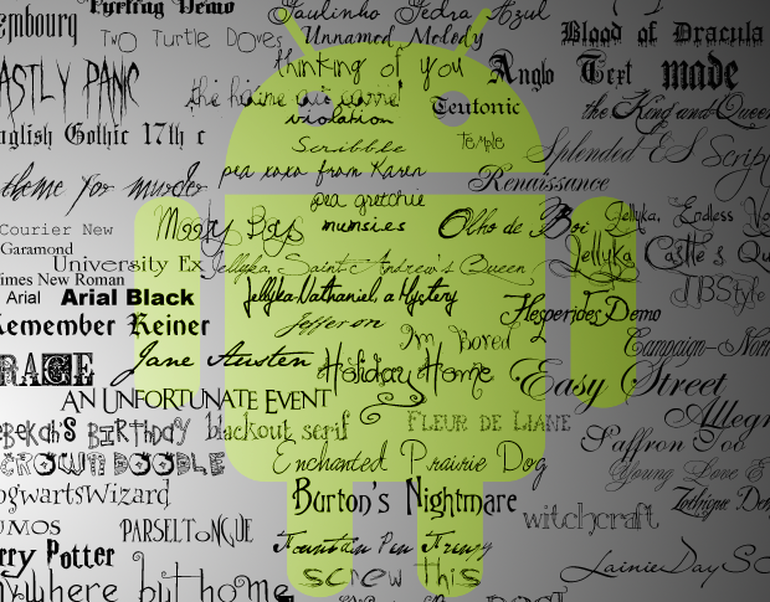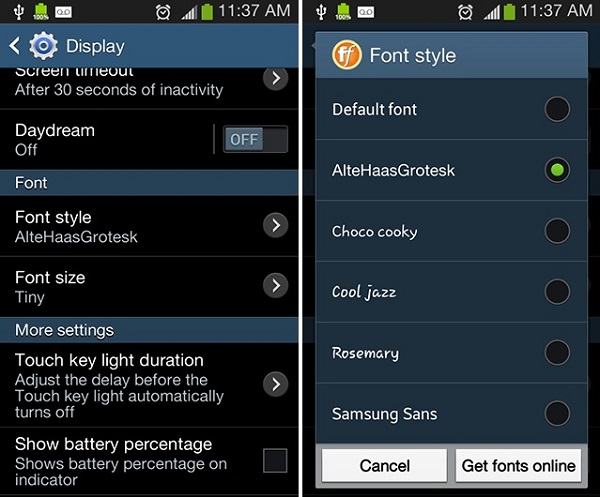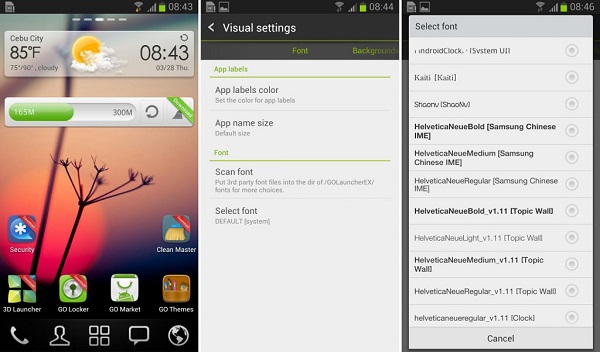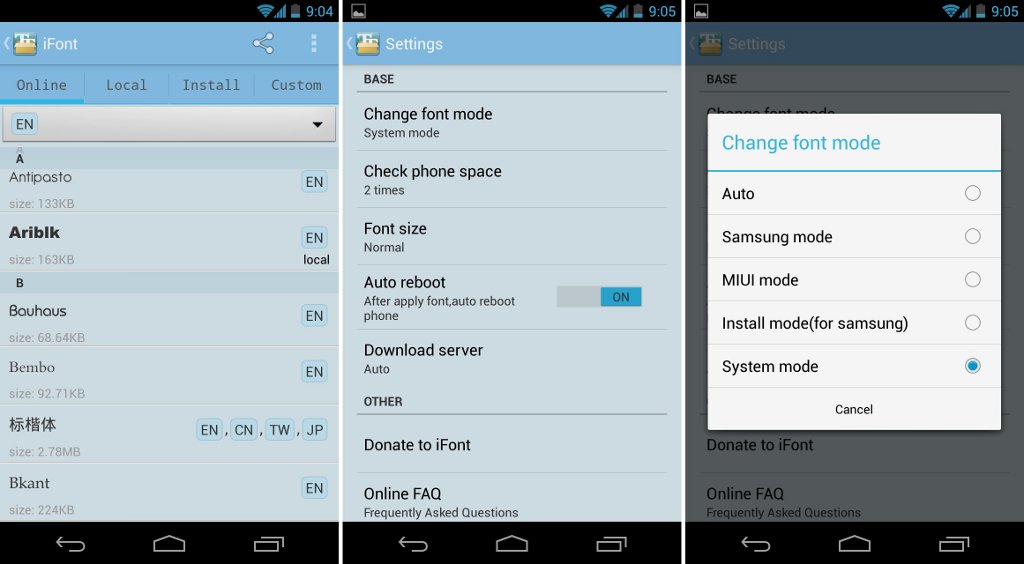Change System Fonts on Android without Root. Here’s How: Go Launcher, iFont
Using default fonts on your Android device may be okay but very limiting. Enjoy a new experience by using one of the many better-looking fonts available. Some Android devices come with an in-built list of fonts under the Display Settings that you can easily choose from at any time.
If your device’s software is not adapted to support font change, do not worry as there are several third-party apps that can help change your system font and still enjoy the great experience as other Android users. This piece will describe different methods that you can use to change your system font.
Change the Font from the System Settings
Devices from companies like Samsung, HTC, and LG have an in-built list of fonts that you can choose from. The process is straightforward and does not require any prior knowledge or skills.
To change your system font from the System Settings:
- Navigate to the system’s settings by tapping the Settings icon
- Scroll to the Display Settings
- On the menu that appears, tap Font Style
- On the list of fonts that appear, tap on any font that you want to use and tap the okay button
Using Launchers to Change System Fonts
If your phone does not support the in-built font changing feature, you can still use launchers to change your font. Go Launcher is one such launcher that supports font change.
To change your system’s font using Go Launcher:
- Copy your TTF font files on your phone’s internal memory
- Open the Go Launcher app by tapping on the icon
- Search for the Tools app and open it
- On the menu that appears, tap on Preferences
- Scroll downwards and tap on Personalization
- Tap on Font on the menu that appears
- Choose Select Font to select any of the fonts in the list
Changing System Font Using the iFont App
Another easy way that you can change your phone’s font is by using the iFont app. This third-party app will allow you to download and install different fonts that you can apply on your phone.
To use iFont to change your system’s font:
- Download and install the iFont app on your phone
- Launch the iFont app and go to the Online tab
- On the list of font names that appear, tap on the font that you want to install
- Tap the Download button
- After the font is downloaded, tap the Set button
- Tap on the font you downloaded to set it as the default system font.

GO Launcher -Theme & Wallpaper
Go Launcher EX is a customization tool that lets you change the look and optimize some features of your mobile device. It Includes options for themes, popup icons, fonts, gesture support, widgets, and lets you adjust the movement speed in the video settings.

iFont(Expert of Fonts)
This is a third-party app that is installed in the Android system to help change the style of the fonts on your device. There are thundreds of fonts and alphabets for you to download.