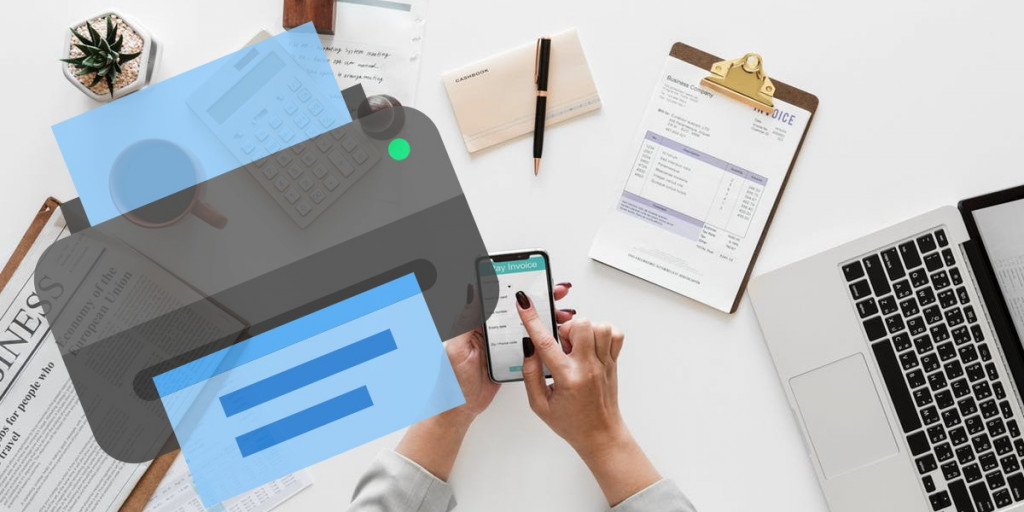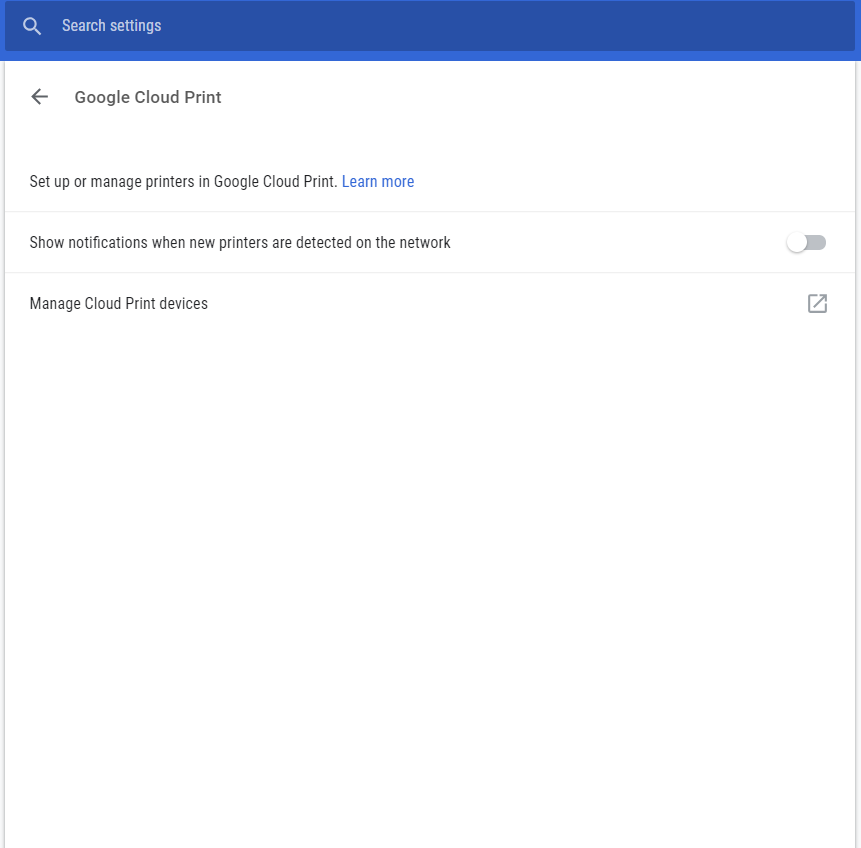Print Directly from your Android Phone: Here’s how
It’s 2019 and we’re at the point where our Android devices can do almost anything our computers can do…including printing. Yes, you can actually print from your Android smartphone or tablet.
And get this…
Even if you don’t have a wireless printer, you can still print wirelessly from your Android device! I’m going to show you how to do that in this short tutorial.
Step One: Connect to Google Cloud Print
Note: While most printers can connect to Google Cloud Print some cannot. Here’s a handy list to see if your printer is supported.
- Open Google Chrome and sign in.
- Click the 3-line hamburger menu (or the 3 dots) in the upper right of your screen and click on Settings > Advanced Settings.
- Scroll down and click on Google Cloud Print > Manage Cloud Print devices.
- Click Add printers.
- You’ll now see a list of printers that you can add to Google Cloud Print. Select the printers you want and then the Add printers button.
Step Two: Print directly from your Android device
Some phones come with Google Cloud Print already installed. Don’t worry though if you don’t have it. You can always download the app and install it.
To find out if your phone has Google Cloud Print installed: Go to Settings > System > Printing. If you don’t see the Printing option then you’ll need to download and install the app. (After you install the app you do not need to open it in order to print.)
- Open whatever document you want to print.
- Tap the 3 dots in the upper right of your screen.
- Select Print. (You’ll be taken to a new page.)
- Click the down arrow and select Save as PDF.
- Select the printer you want to print from.
- Click the Print button.
That’s it! Let me know if it worked for you by leaving a comment below.

Cloud Print
Google Cloud Print allows you to easily print documents straight from your Android device, even if you don’t have a wireless printer. It’s easy to set up and if you don’t have Cloud Print already installed on your device, you can download it.