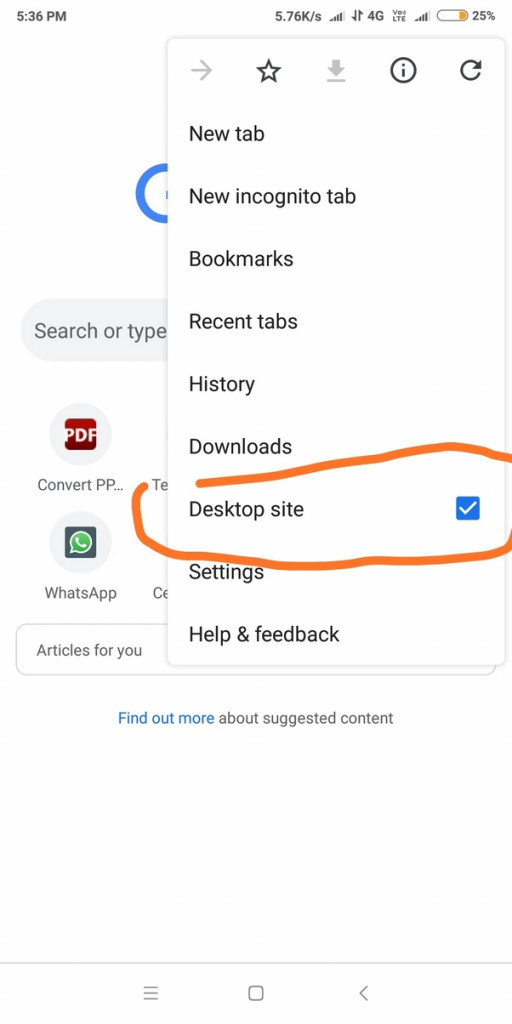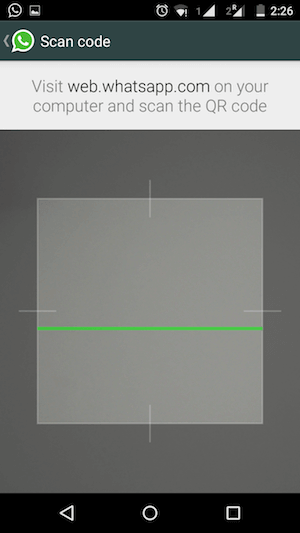How to use WhatsApp Web on another Phone
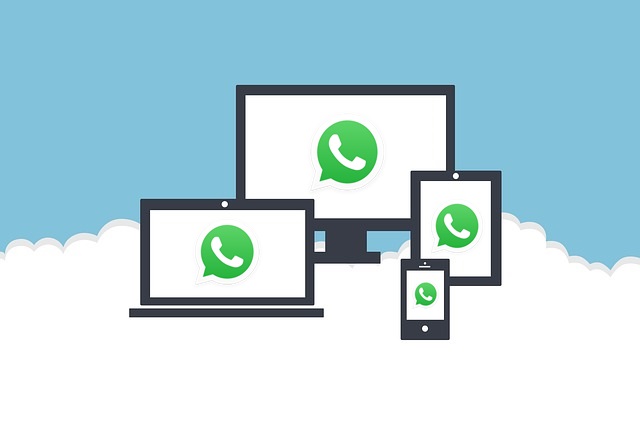
WhatsApp Web is commonly known and used by WhatsApp users nowadays. If you are still in the dark about WhatsApp Web, it is a feature on WhatsApp that allows you to link your WhatsApp account with your computer browser. Once they are linked, you will be able to access your WhatsApp account from your PC’s browser.
Apart from the WhatsApp Web being used in desktops and laptops, it can also be used on another phone. For whatever reasons you may need to do this, it is very possible. You need to use your phone to scan the QR code on a WhatsApp Web page of another phone. This piece highlights the simple steps that you can follow to use WhatsApp Web on another phone.
To use WhatsApp Web on another phone:
- Open the browser (preferably Chrome) on the phone that you wish to use WhatsApp Web on
- Tap the three vertical dots located at the top right side of the Chrome browser page
- On the menu that appears, tap Desktop site. Your Chrome page will reload and change and display a desktop site
- On the address space on the newly opened desktop site, type in web.whatsapp.com and run it
- You will be directed to the WhatsApp Web start page that will have a QR code
Now use the other phone with your WhatsApp account to scan the displayed QR code. To scan the QR code through a WhatsApp app:
- Open your WhatsApp account on your device by tapping on the app’s icon
- While on the CHATS tab, tap the three vertical dots on the top right side of the screen
- From the menu that appears, tap on WhatsApp Web
- You will be automatically asked to scan a QR code and a camera screen will appear
Now that you are ready to scan a QR code:
- Use the camera screen to scan the QR code on the phone with the WhatsApp Web page open.
- Scanning will take a few minutes and the two devices will link together.
- The phone that is using WhatsApp Web will display the chats of the other phone that has the WhatsApp app.

WhatsApp Messenger
WhatsApp Messenger is a communication app designed for smartphones that allow users to send and receive messages, videos, images, and audio notes to contacts (including international numbers) through Wi-Fi or the cellular network when there is an Internet connection.