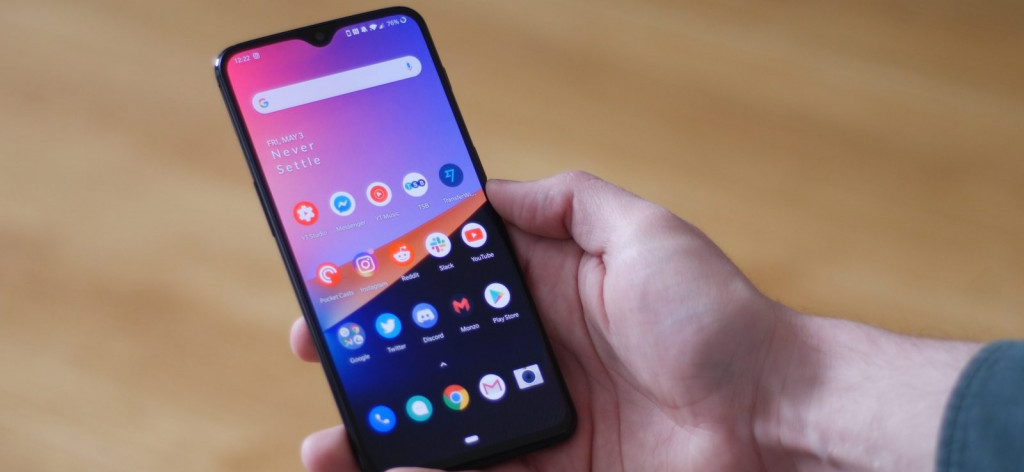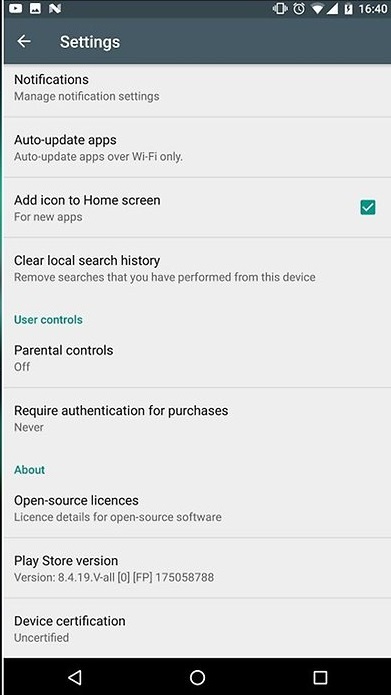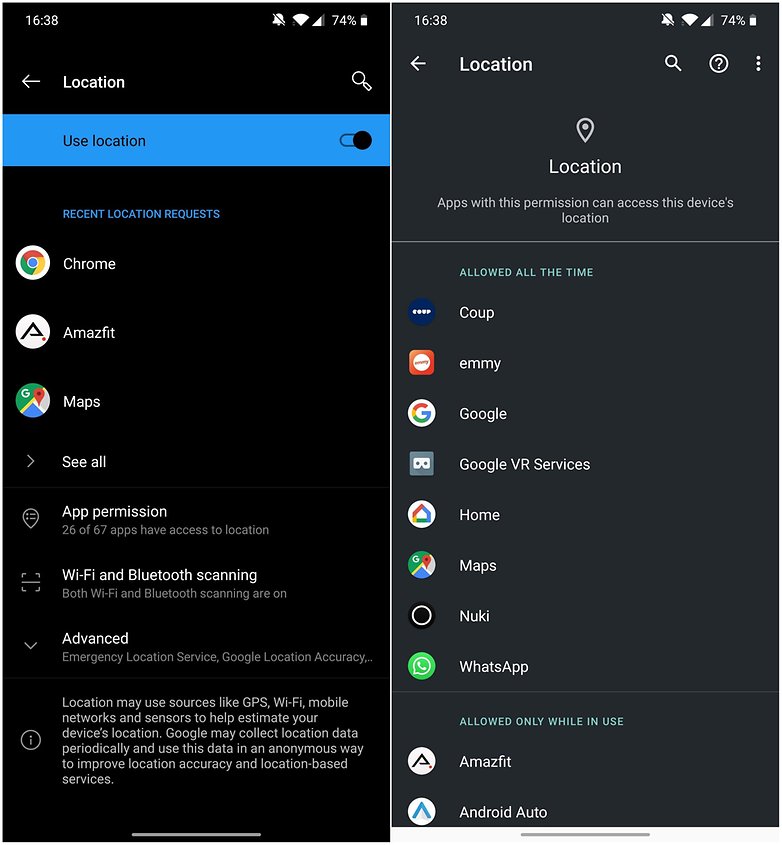The most Annoying Android Features you should Switch Off right now
Apart from the common features, all Android versions come with their unique features and functions. These features seek to improve usability and convenience. However, some features appear annoying and are not very useful.
These annoying features can easily be switched off so that you can enjoy your Android experience. This piece highlights some of the most annoying features on Android and how you could switch them off.
Adding New Apps to your Homepage
By default, whenever you install a new app on your device, a shortcut of the app is automatically added to your homepage. This can be very annoying especially if you want your wallpaper to remain visible.
To switch off this feature:
- Open Google Play Store
- Tap the three horizontal bars on the top left side of the screen
- On the menu that appears, tap Settings
- Uncheck Add icons to the Home screen
If you don’t find this setting on the Play Store, you can access the launcher settings and disable the feature. To access the launcher settings:
- Tap and hold an empty spot on your homepage
- On the pop-up menu that appears, tap Home Settings
- Disable the toggle button next to “Add icon to Home screen”
Haptic Feedback
The haptic feature on your phone is the small vibration that happens when you tap an item on your keyboard, dial pad or menu buttons. This feature lets you know that an input has been registered. If you don’t like the haptic feature, you can disable it by:
- Open Settings on your phone
- Navigate to Sound settings
- Under sound settings, find Touch vibration and turn off the toggle button. Depending on your device, the feature might have a different name
App Localization
Some of your apps can access the location hardware of your phone for various reasons. This feature allows apps to turn on the GPS/location on your phone when needed. This may have a negative effect on your phone’s battery life as location/GPS is known for draining charge faster.
To disable the app localization feature:
- Open your phone settings
- Navigate to Security & location settings
- Scroll down and tap “Location” which is located under Privacy settings
- On the menu under Location, turn off the toggle button on the top right of the screen
Keep your Screen Active Longer- Caffeine
Your phone has an automatic sleep timer that turns off your screen after some period of inactivity. This feature is important since it helps save your battery charge. However, you might be reading a book or an article and your screen sleeps because it has been inactive for a while.
You can avoid this by downloading and installing the Caffeine app. The app prevents your screen from sleeping when using selected apps.

Caffeine
Caffeine is a very useful tool that prevents your screen from locking, dimming, or sleeping. You can select the apps that you wish Caffeine to control. It is also possible to let the app to automatically activate when specific applications are open.