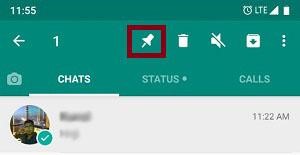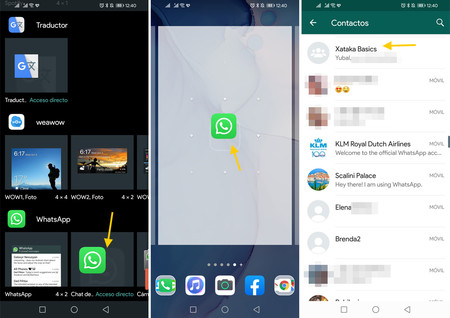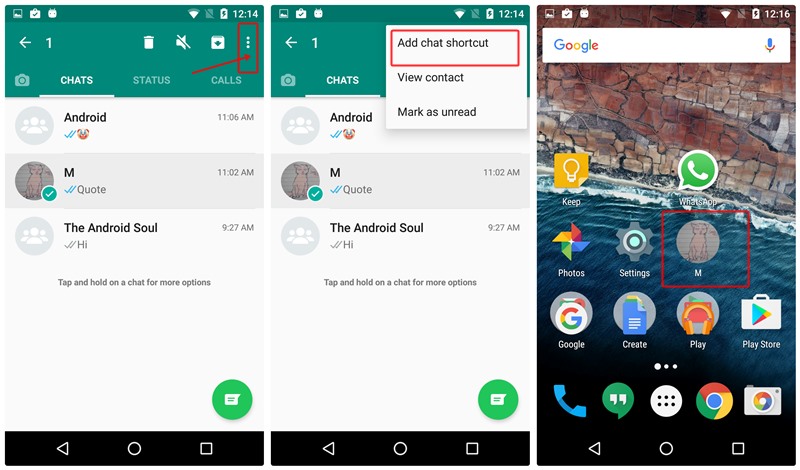How To Pin a Chat in WhatsApp & Create WhatsApp Shortcut on Home Screen
Being one of the most used messenger apps across the globe, WhatsApp has a lot of features that make it easier and interesting to use. If you regularly chat with a particular contact or a group on WhatsApp, you can easily pin the chats so that they always appear on the top of the Chats list.
To easily navigate to a specific private or group chat, you can also create a chat shortcut on your phone’s home screen. Once you tap on a particular shortcut that you have created, you will be automatically redirected to that particular chat on the WhatsApp app. This piece highlights how you can pin a chat and create a home screen shortcut on WhatsApp.
How to Pin a Chat in WhatsApp
To pin a chat in WhatsApp:
- Launch the WhatsApp app by tapping on its icon
- Under the CHATS tab, scroll to find the chat that you wish to pin
- Tap and hold the chat that you wish to pin
- On the menu that appears on the top side of the screen, tap the pin button
- Your chat will automatically be pinned as the first chat
How to Create a WhatsApp Shortcut on your home screen
There are several ways to create a WhatsApp shortcut on your home screen. You can use the WhatsApp widget on your phone or create a shortcut using the WhatsApp app.
Creating a shortcut using WhatsApp Widget
To create a WhatsApp shortcut using the WhatsApp widget:
- Tap and hold an empty location on your home page
- On the menu that appears, tap Widgets
- Under the widgets page that appears, scroll to find WhatsApp’s chat widget
- Tap and hold the widget to add it on your home screen
- You will be redirected to the WhatsApp app to select the chat that will be attached to the shortcut
- Once you select a particular chat, the shortcut will be renamed after the contact name on the chat.
Creating a WhatsApp Shortcut using the WhatsApp App
To create a WhatsApp shortcut using the WhatsApp app:
- Open WhatsApp and navigate to the CHATS tab
- Scroll to find the particular chat that you wish to create a shortcut for
- Tap and hold that particular chat
- On the menu that appears on the top of the screen, tap the three vertical dots
- On the pop-up menu that appears, tap Add chat shortcut
- Tap ADD AUTOMATICALLY to automatically add the shortcut to your home screen or tap and hold the chat icon to manually add the shortcut to your home screen.

WhatsApp Messenger
WhatsApp Messenger is a communication app designed for smartphones that allow users to send and receive messages, videos, images, and audio notes to contacts (including international numbers) through Wi-Fi or the cellular network when there is an Internet connection.