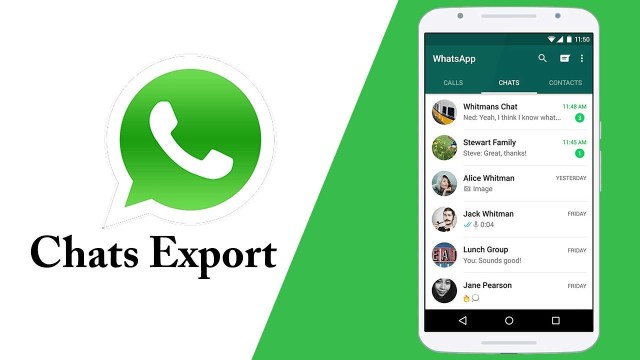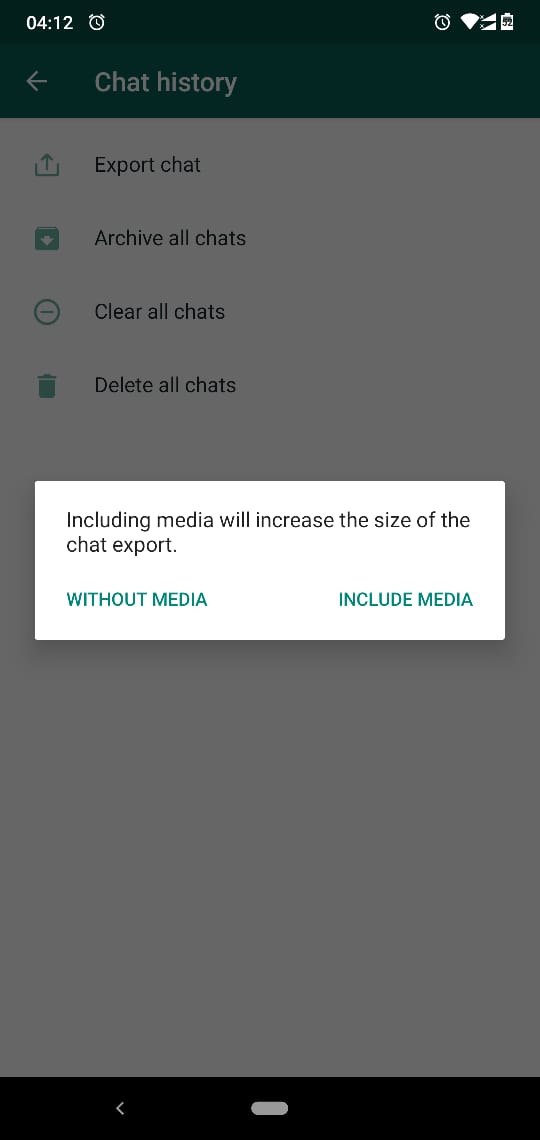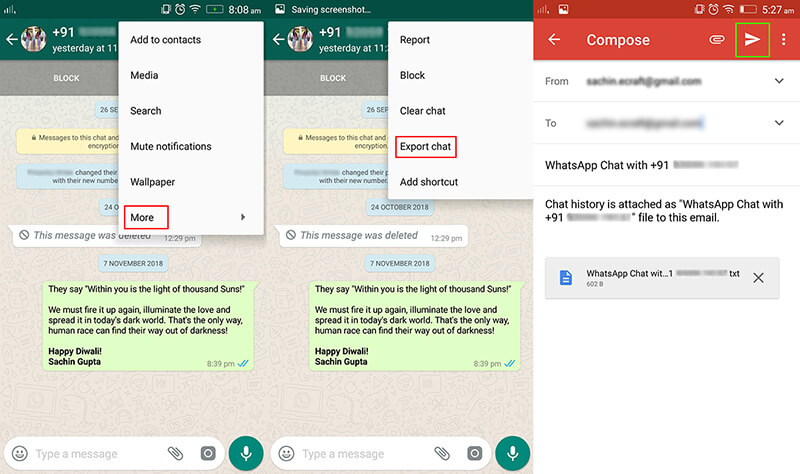Export a WhatsApp chat: Complete guide
WhatsApp is without a doubt the most used social media platform across the globe. With the app, you can send and receive text messages and other media files via individual or group chats. Each chat appears independently and the conversation in each chat appears as a thread.
To prevent you from losing your chats, WhatsApp has a backup feature that allows you to back up your WhatsApp data to your Google Drive account. You can read more about creating a WhatsApp backup from an earlier piece.
You can also export chats (individual or group) and share them on different platforms including email. Exported chats will be saved with a .txt extension and can also include the media files shared in the chat. This piece gives a complete guide on how you could export a WhatsApp chat.
There are two methods to export a chat. You can either:
- Open the WhatsApp app by tapping on the app’s icon
- Under the CHATS tab, tap the three vertical dots that appear on the top right side of the page
- On the pop-up menu that appears, tap Settings
- Tap Chats on the settings page
- Under the Chats page, tap Chat history
- Tap Export chat on the Chat history page
- Select the chat that you wish to archive
- From the text box that appears on the middle of the screen, choose whether or not to export the chat with media files
- A document with .txt extension will be created and you will be asked to choose where to send the exported file. Select from the list of options and tap send.
Or:
- Open the WhatsApp app
- Navigate to the individual or group chat that you wish to export
- Tap on the exact chat to open it
- Tap the three vertical dots that appear on the top right side of the chat’s page
- On the pop-up menu that appears, tap More
- On the next pop-up menu that appears, tap Export chat
- From the text box that appears on the middle of the screen, choose whether or not to export the chat with media files
- A document with .txt extension will be created and you will be asked to choose where to send the exported file. Select from the list of options and tap send.
Note:
- If you choose to export a chat with its media files, the media files in the chat will be included as attachments.
- You can only export up to 10,000 latest messages when exporting a chat with media files and 40,000 messages when exporting a chat without media files.

WhatsApp Messenger
WhatsApp Messenger is a communication app designed for smartphones that allow users to send and receive messages, videos, images, and audio notes to contacts (including international numbers) through Wi-Fi or the cellular network when there is an Internet connection.