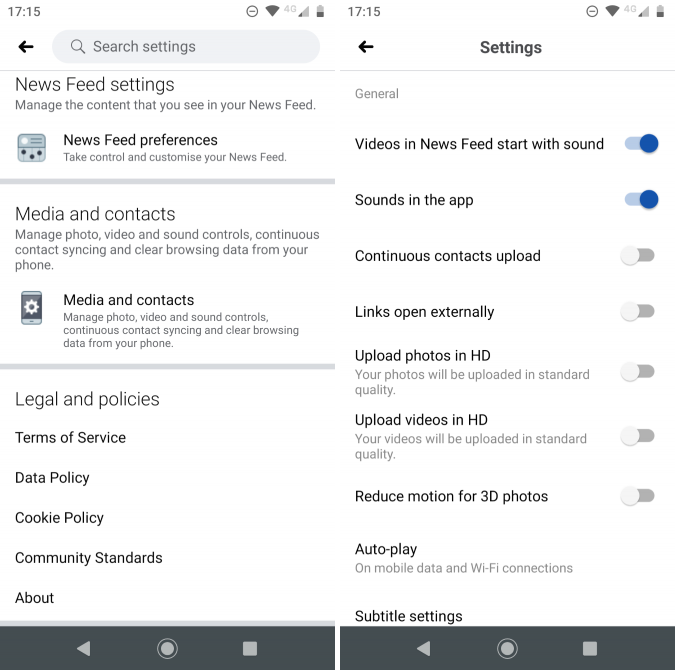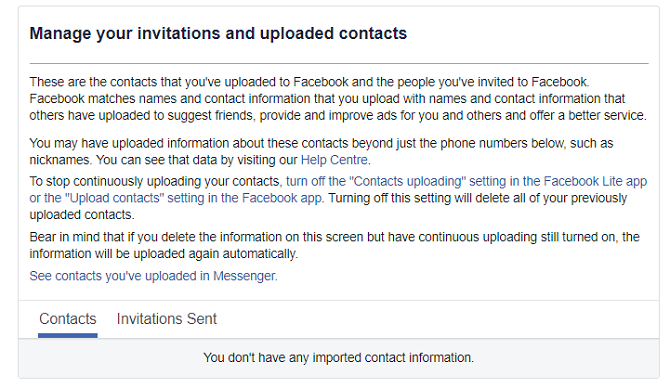How to Upload and Delete Phone Contacts on Facebook
If you have been using Facebook for some time, you will notice that the app often predicts and suggests new friends for you. You will also notice that some of the suggested friends are people from your phone contacts.
This may happen because Facebook has gained access to your phone’s information and uploaded your contacts to your account. However, this is not always the case. You may wish to personally upload your contact list to your Facebook account so that you can get better friends suggestions based on your contacts.
This piece highlights how you can upload your phone contacts on Facebook and how to delete them in case you no longer need them.
Uploading Contacts to Your Facebook Account
To upload your phone contacts on Facebook:
- Launch the Facebook app on your Android device
- While on your account, tap the three vertical bars on the top right side of the screen
- On the menu that appears, tap on Settings & Privacy
- Tap the Settings options to access Facebook’s settings
- Under settings, scroll downwards to find “Media and contacts”. Tap on it to open more settings.
- On the menu that appears, locate the setting labelled “Continuous Contact Upload” and slide the toggle button next to it ON
At this point, your phone contacts will start to automatically upload to Facebook. You will begin to receive friend suggestions based on your phone contacts.
Deleting Contacts from Your Facebook Account
Deleting your mobile contacts from your Facebook account is also a simple process. To do this, you need to first reverse the steps described above:
- Navigate to “Media and contacts” and turn OFF the toggle button next to the Continuous Contact Upload option
The next step is to delete the existing uploaded contacts. To do this:
- Log in to your Facebook account using a web browser on your PC
- Navigate to the “Manage invites and imported contacts” page
- At the bottom of the screen, click on “Remove all contacts”

Facebook
Facebook is a social networking application that allows you to access Facebook directly from your mobile device. The app lets you update your profile, share pictures and videos, visit the profile of friends, receive notifications, send messages and chat.