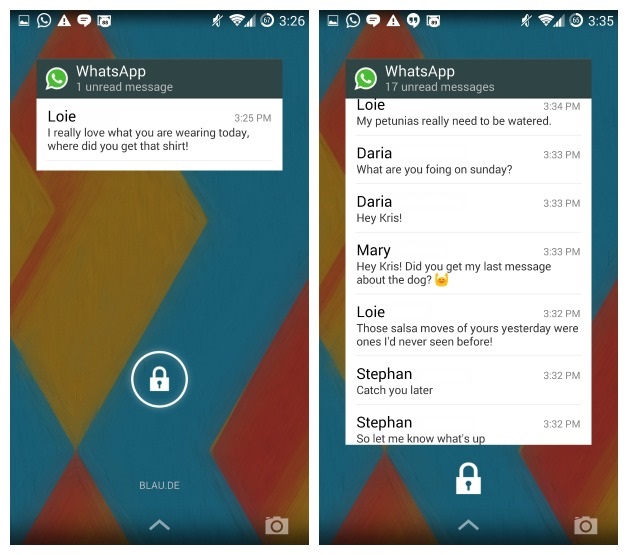How to Add WhatsApp Widget to Lock Screen

Many people across the globe depend on WhatsApp to communicate with friends and family, or even to conduct business. For this reason, WhatsApp developers are always striving to make the usability of the app easier and convenient.
Among the many features embedded into WhatsApp, users can also add a WhatsApp widget to the lock screen. The WhatsApp widget allows you to access your WhatsApp chats and reply to messages from your lock screen without having to unlock your device.
WhatsApp users in their busy schedules may find it inconvenient to have to unlock their devices to navigate through the app. Therefore, the WhatsApp lock screen widget is much appreciated by a good number of users. This piece highlights how you can add a WhatsApp widget to the lock screen of your Android device.
Method 1: Adding WhatsApp Widget to Lock Screen on Android 4.2 to 4.4
If you are using a device running on Android 4.2 or higher:
- Tap the Settings icon from the main menu
- Navigate to Lock Screen settings and find the “Enable Custom Widgets” option. Tap the checkbox next to it to enable the option
- Lock your phone by tapping the power button and after a short while, tap the power button again to view the lock screen
- While on the lock screen, swipe downwards to maximize the lock screen and then swipe left to add a custom widget
- On the screen that appears with a “+” sign, tap the “+” sign and select WhatsApp from the list
- The WhatsApp widget will be added to the lock screen
Method 2: Adding WhatsApp Widget to a Samsung Lock Screen
To add a WhatsApp widget to the lock screen of a Samsung device:
- Navigate to “Settings” on the home screen of your smartphone.
- Under the settings menu, select “lock screen” and tap on shortcuts.
- On the page that appears, tap the “ChatON” button and select WhatsApp from the list of apps.
- Afterward, exit the settings page and restart your phone. After restarting your device, the widget for WhatsApp will be on your lock screen.
Note: Android versions older and newer than 4.4 do not support lock screen widgets. Nonetheless, you can add the WhatsApp widget app to lock screen using third-party apps like Notifidgets.

WhatsApp Messenger
WhatsApp Messenger is a communication app designed for smartphones that allow users to send and receive messages, videos, images, and audio notes to contacts (including international numbers) through Wi-Fi or the cellular network when there is an Internet connection.