Whatsapp New Features: Top 10 Things You Need to Know about WhatsApp Stickers
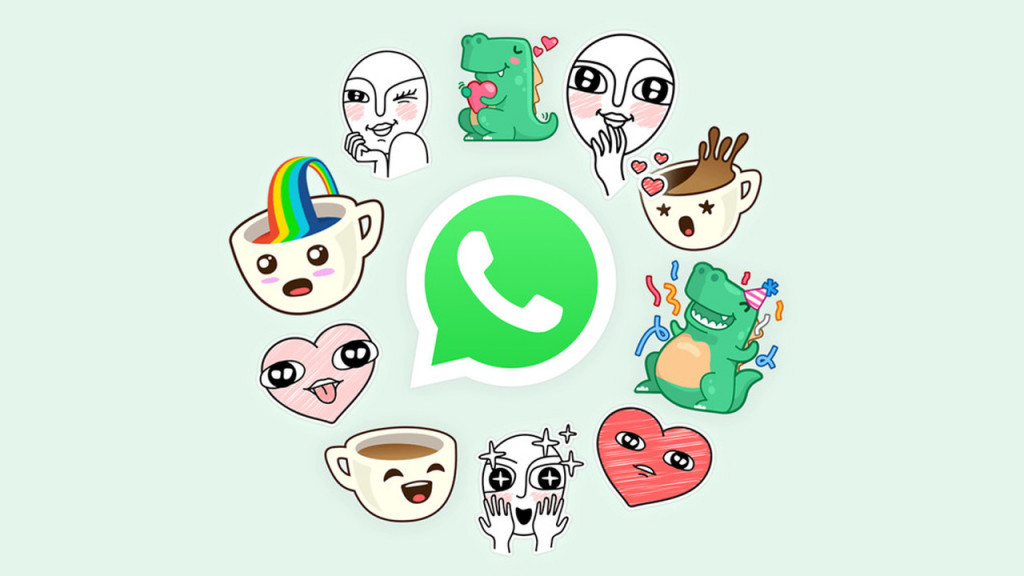
Yes, it’s true. Stickers for WhatsApp are finally here! They work basically the same as stickers on Facebook and are a great way to give your WhatsApp messages a little flavor and style. I love them!
I’m not going to spend too much time on the introduction here because I want to jump right in and show you the top 10 things you need to know about WhatsApp Stickers.
1. How to add new WhatsApp stickers
WhatsApp comes with one sticker pack already installed. However, it’s super easy to add other sticker packs. Just open the sticker screen and tap the + icon. Scroll through the sticker packs and when you find one you like, tap the download icon.
2. How to send the new WhatsApp stickers
Sending the new WhatsApp stickers is as easy as tapping on the emoji icon. See the little icon just to the right of the gifs? That’s the sticker icon! Tap it and you’ll see the stickers.
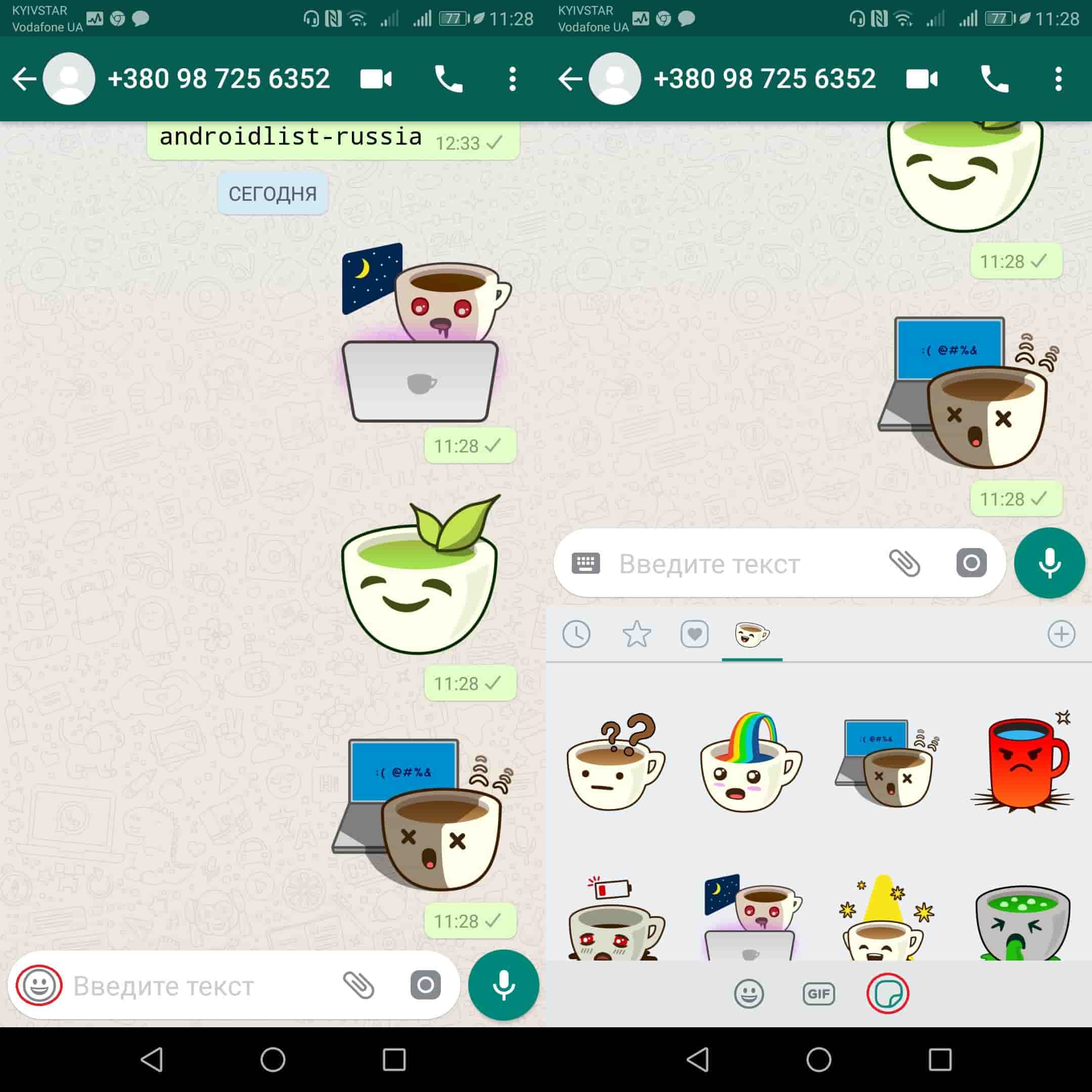
3. How to view the stickers you’ve recently used
Viewing stickers that you’ve recently used is as easy as opening up the sticker panel and clicking on the little clock icon in the upper left.
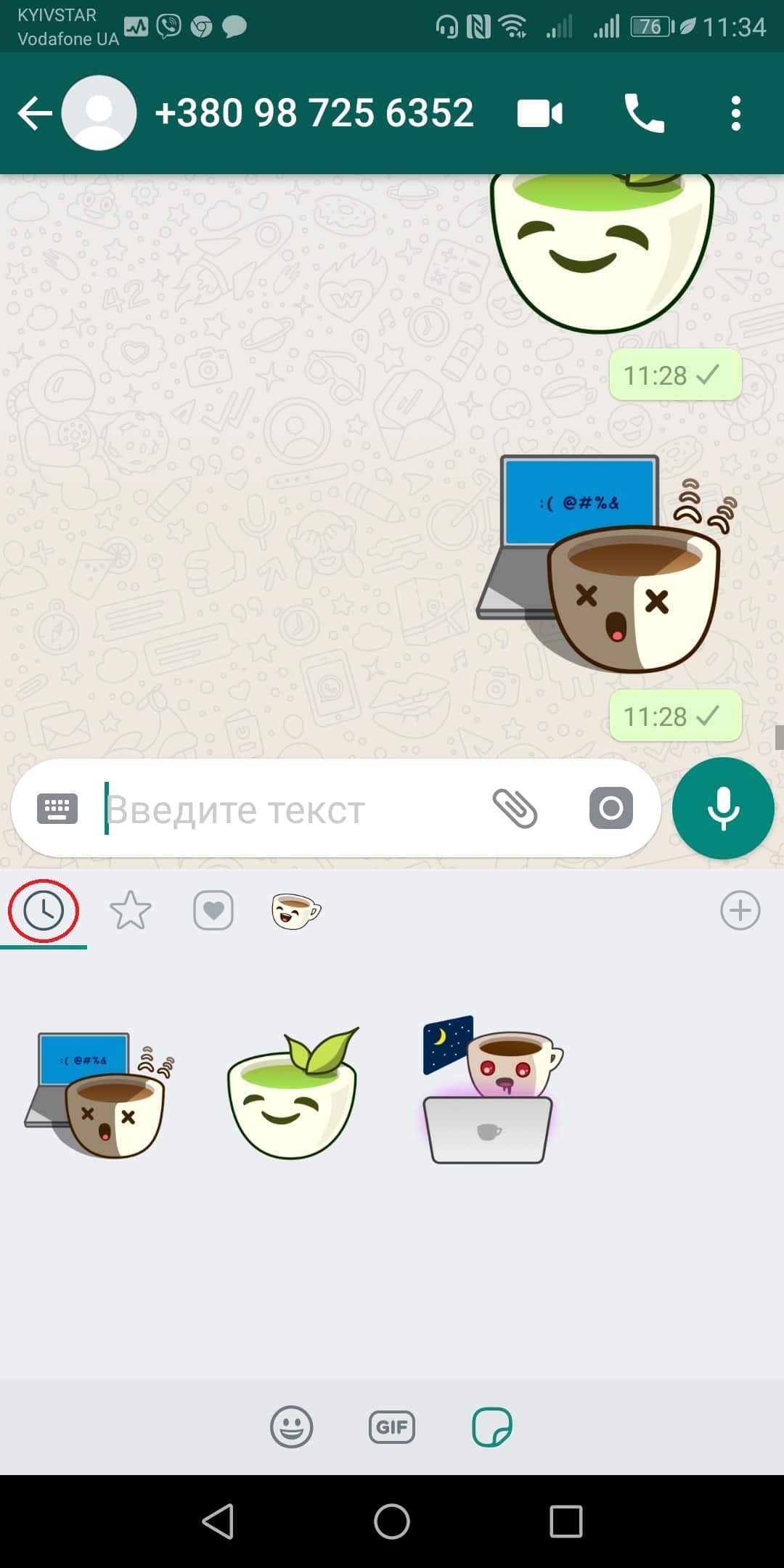
4. How to add stickers to your favorites
To add stickers to a favorites list click on the star icon, find the sticker you want to add to favorites and click and hold on it until the pop-up appears. Tap add to add the sticker to favorites.
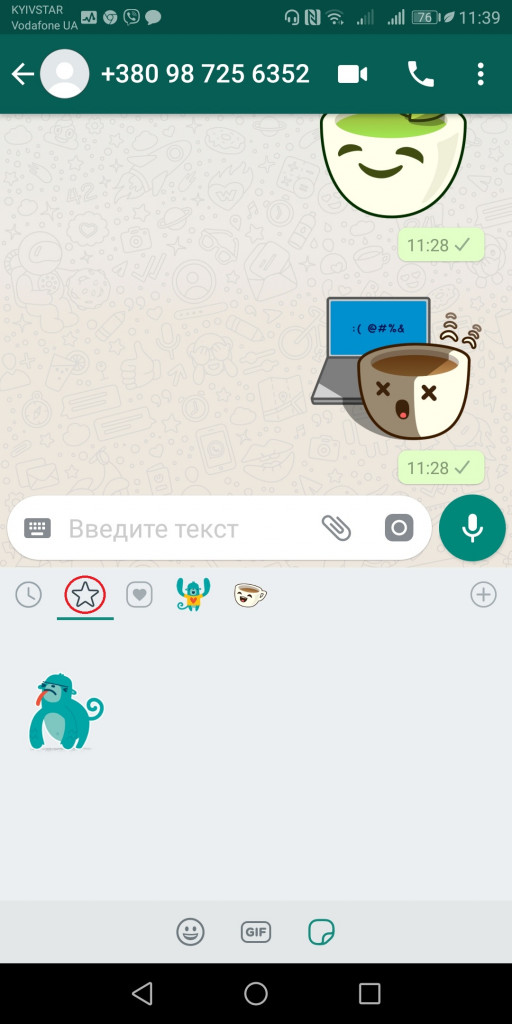
If someone sends you a sticker that you like and want to add to favorites just tap it and select Add To Favorites.
5. How to filter stickers by emotion
See the little heart icon just to the right of the star icon? That’s where you can filter the stickers by emotion. Choose sad, happy, confused. Whatever emotion you’re currently feeling. Go ahead and express it via a WhatsApp sticker!
6. How to group stickers
Grouping stickers together is easy. Just send the stickers you want to be grouped. WhatsApp automatically groups them. However, you won’t see the grouping until you leave the chat and then reopen it again.
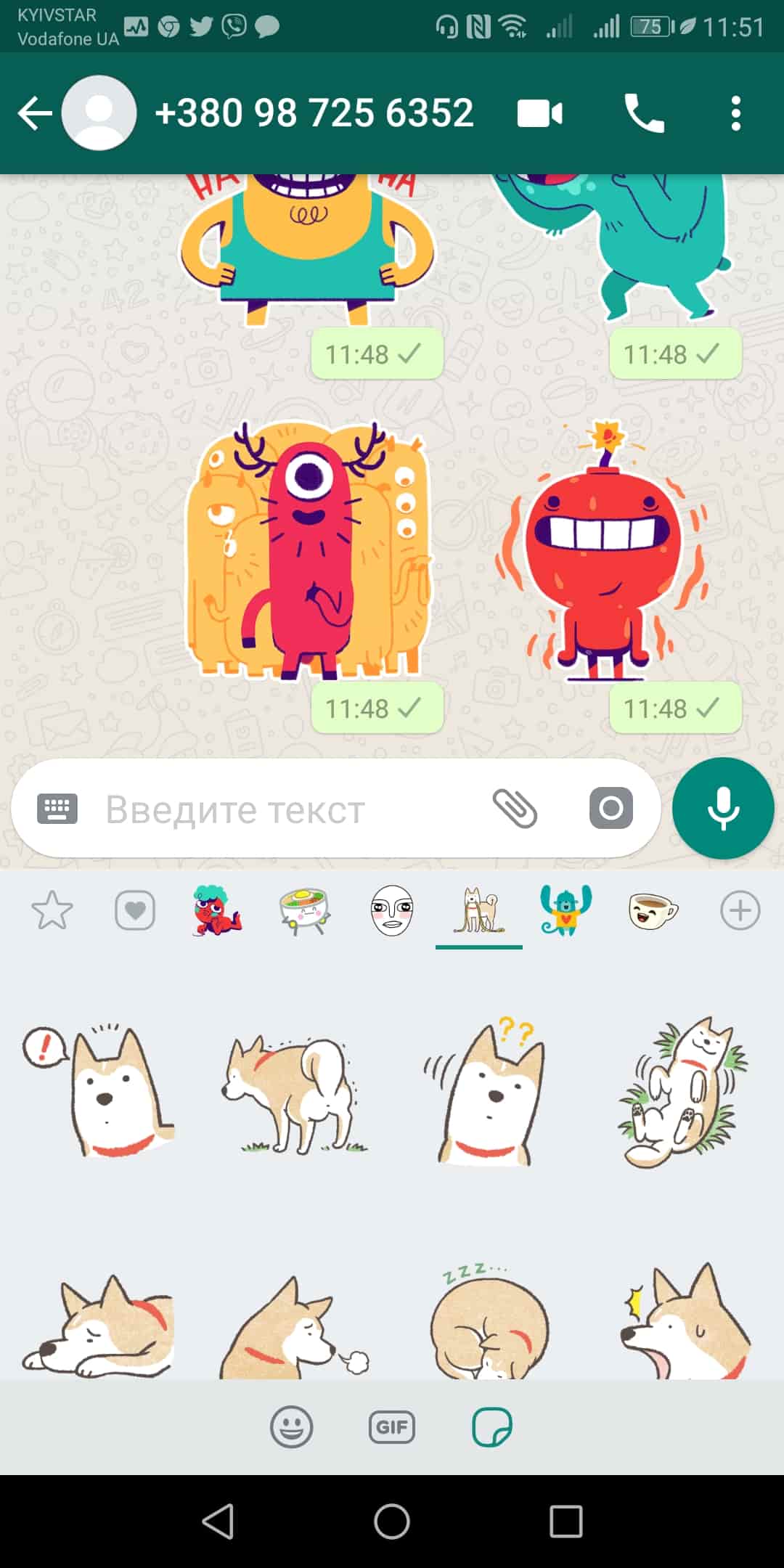
7. How to install a sticker pack via tapping on a received sticker
Did someone just send you a cool sticker? Want to take a look at the sticker pack it came from? No problem! Tapping on it once will bring up the option to view sticker pack it came from.
8. How to view all your currently installed stickers
You can take a look at all of your currently installed stickers by navigating to the My Stickers tab. You get there by opening up the sticker panel and tapping the + icon and then opening the My Stickers tab.
9. How to change the order of your sticker packs
Maybe you want some sticker packs near the top of your My Stickers tab because those are your favorites. This is easy to do! See the little hamburger menu icon to the right of each sticker pack? Just tap it and then hold and drag. Pretty easy, huh!
10. How to delete a sticker pack
Deleting sticker packs is just as easy. When you’re on the My Stickers tab just locate the sticker pack you no longer want and tap the trash can icon.
WhatsApp stickers are super, super easy and fun to use. Give ’em a try. They add that little something extra to your messages.
Do you have a favorite sticker pack? Leave me a comment below!

WhatsApp Messenger
WhatsApp Messenger is a communication app designed for smartphones that allow users to send messages through a wireless network or via 3G when a connection is available. Chat, send videos, images, and audio notes to contacts (including international numbers) at no additional cost; customize the application and get notified when someone sends you a message.





