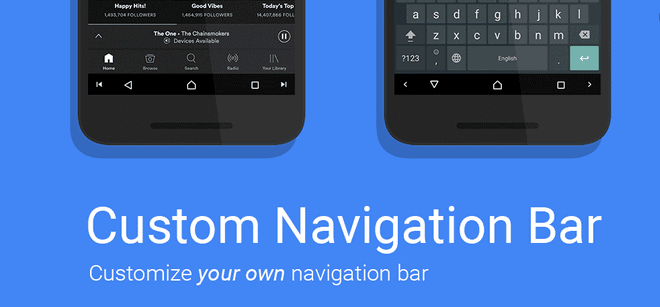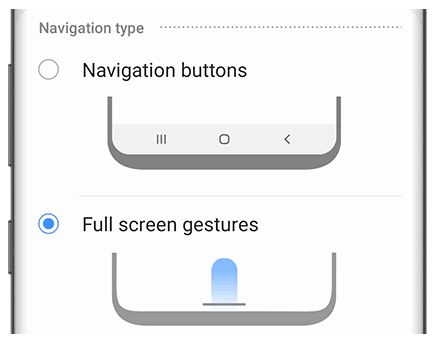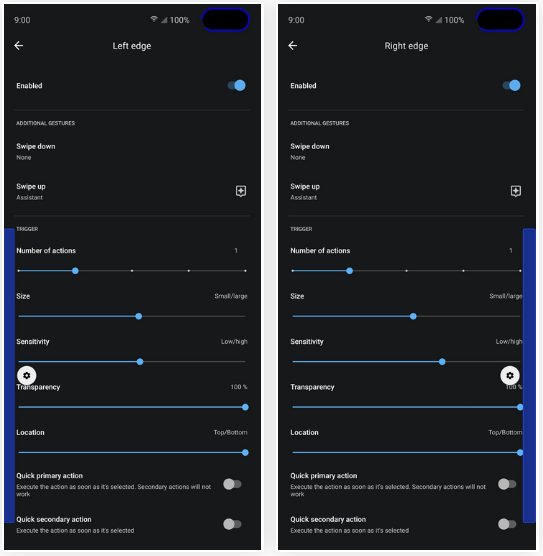Tips & Tricks: Customize Your Navigation Bar on Android
The navigation bar in Android devices is a standard menu that allows users to easily control their phones more easily. With the navigation bar, users can easily go back to previous pages on opened apps, go back to the home screen, or access recently opened apps.
The navigation bar in most Android devices consists of virtual buttons that appear at the bottom of the screen. The appearance of the navigation bar is not standard in all Android devices and changes depending on the Android version being used.
To improve the usability of the navigation bar, most Android phones allow users to customize the navigation bar to their preferences. Also, there are third-party apps that allow you to customize the navigation bar in your device. This piece highlights how you can customize your navigation bar on Android.
How to Change the Order of the Navigation Bar Buttons on Android
To change the order of the navigation bar buttons on Android:
- Navigate to the Settings page on your Android device
- From Settings, search for and select Navigation bar.
- Tap “Navigation bar” again.
- Tap Navigation buttons, and then you can choose your desired button setup at the bottom of the screen.
How to Change the Navigation Bar to Full-Screen Gestures
In Android 10, users have the option to replace the virtual navigation bar buttons with a gesture mode. Instead of having the virtual buttons on the bottom of the screen, users will use gestures like swiping up or down to navigate through their phones.
To change the navigation bar to full-screen gestures:
- Navigate to phone settings
- From Settings, search for and select Navigation bar.
- Tap Navigation bar again,
- Select between Navigation buttons and Full-screen gestures/gesture navigation
How to Change the Navigation Bar using Third-Party Apps
You can install third-party apps to help you customize your notification bar. One of the best and commonly used app is Fluid Navigation Gestures. The app is free to download and easy to install and use.
To use Fluid Navigation Gestures to customize your navigation bar:
- Download and install the app on your phone
- Launch the app by tapping on its icon
- Tap on the “Enabled” button that appears on the screen to enable the app features
- Give the app permissions to make changes on your phone
- While on the main menu, tap the “Button edge” to access the button customization options.
- At the bottom of the screen, you will see three blue rectangles with gear icons above them. The blue area is where you will be required to make the gesture. The gear icons allow you to customize the actions of the swipe.
- Return to the main page and select “Left edge” and “Right edge” respectively. Configure the actions of each edge according to your preference.

Fluid Navigation Gestures
Fluid Navigation Gesture is a personalization tool that allows you to configure gesture navigation controls on older devices. The app makes browsing more fluid, allowing the user to access the Android interface through various gestures: single or double touch; short or long glide, etc.