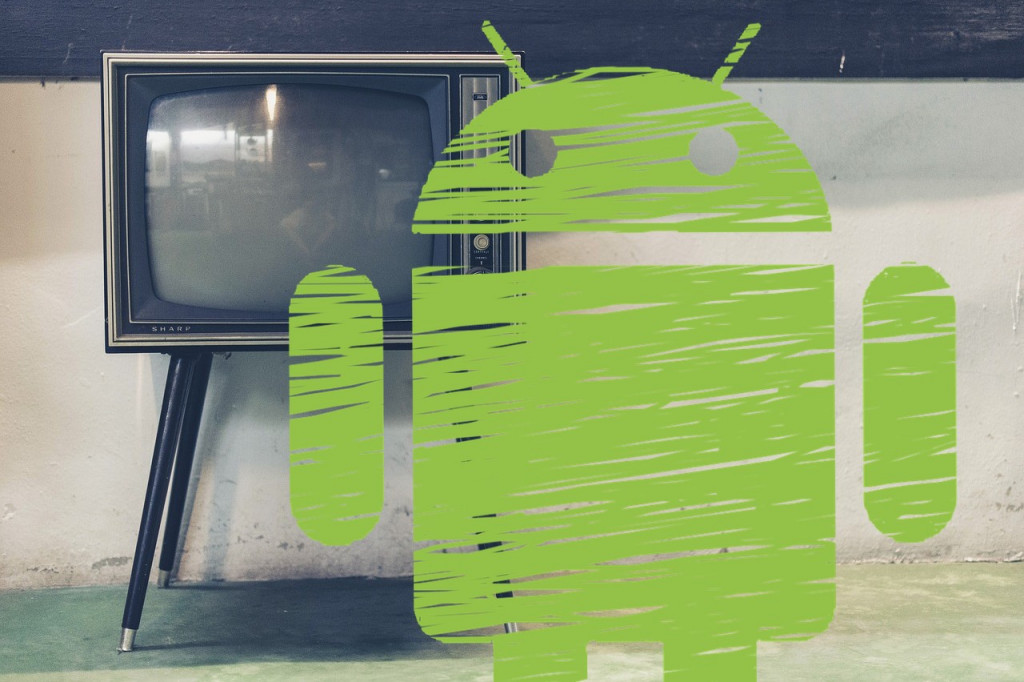World Television Day: Connect Your Android Smartphone to Your TV
Do you have an Android phone and a TV? Well, what are you waiting for! Connect them! Believe me, it’s a match made in heaven and if you’re not doing it already, you should be. In this short tutorial, I’m going to show you a few different ways to connect your Android device to your TV so that you can start watching your favorite movies and shows on the big screen. Oh, and let’s not forget games. It’s a totally different experience when you play them on a large screen. So, are you ready? Let’s get started!
3 Super Easy Ways To Connect Your Android Phone To Your TV
Note: In most cases, you’ll need to have a TV with an HDMI input.
Google Chromcast
Google Chromecast is the fastest way to get up and running. It’s inexpensive (about $30) and relatively easy to set up. The Chromecast is a small device containing an HDMI connector that you plug-in to your TV. After that, all you need to do is pair it with your Android device.
Fire TV Stick
Amazon’s Fire TV Stick also allows you to broadcast from your Android mobile device to your television via synchronization between the Fire TV Stick and your smartphone or tablet.
At around $40, it’s a bit more expensive than Chromecast. However, it comes with more features so you might feel that it’s worth it. Check out this short video to see how it works.
Wireless dongle with Miracast
Another way of connecting your Android to your TV is via something called a Miracast dongle. It’s something like Google’s Chromecast device in that it contains an HDMI connector that you plug in to your TV. However, in order to use it, you’ll need an Android device that’s Miracast compatible.
After you get the Miracast dongle connected to your TV go to Settings > Connected Devices > Send Screen on your Android device and select the dongle. Check out this video for more information.
Did you manage to get it up and running? Which method did you use? You know the drill. Leave me a message in the comments and let me know what happened!

Google Home
Chromecast is USB-type accessory that you can use to stream content from your Android device to a TV set. Adjustments are made via a WiFi network and Chromecast is compatible with various platforms and apps.

AllConnect – Play & Stream
AllConnect allows you to stream videos, photos, and music from your Android to other devices. The application works with smart TVs (Samsung, LG, Sony, Panasonic, Philips, etc), Chromecast, Apple TV, Roku, Xbox, AirPlay speakers, and more.