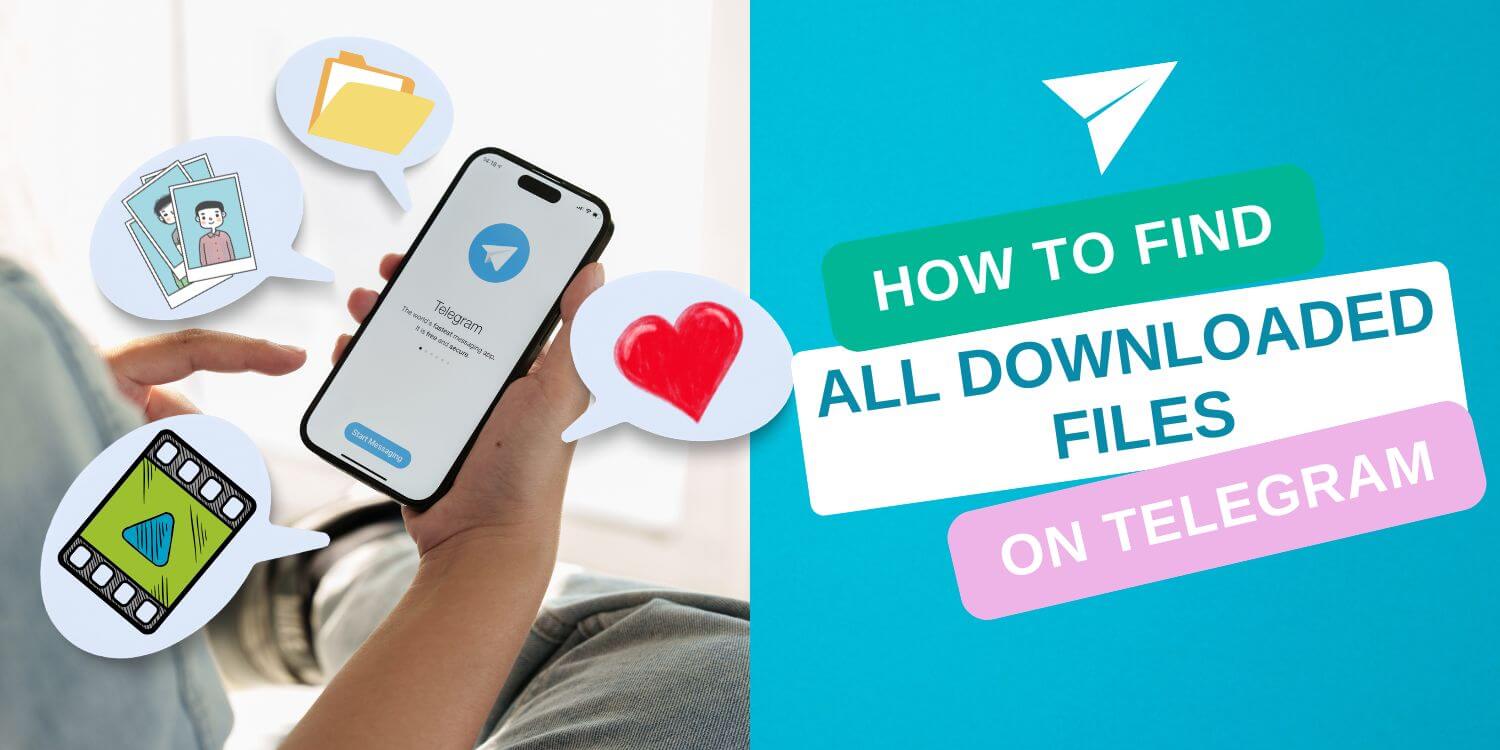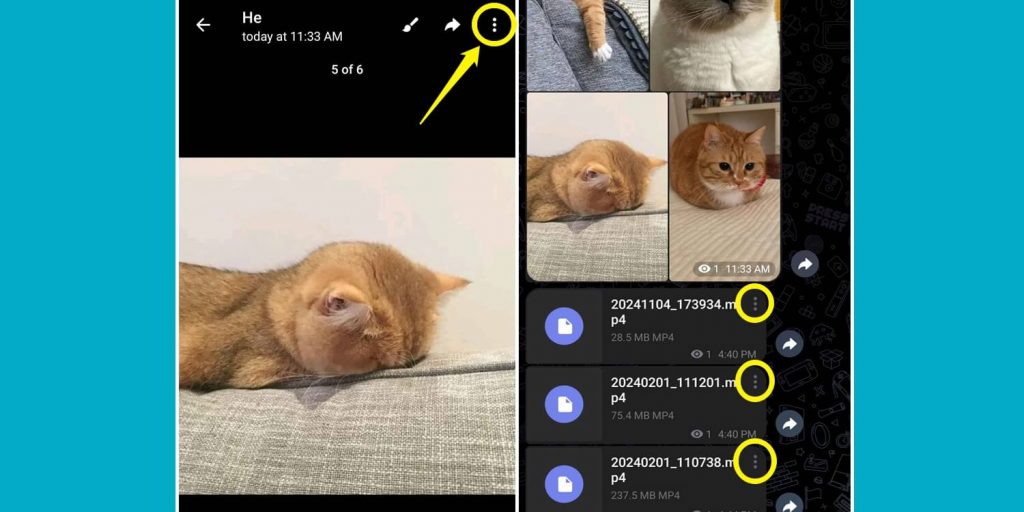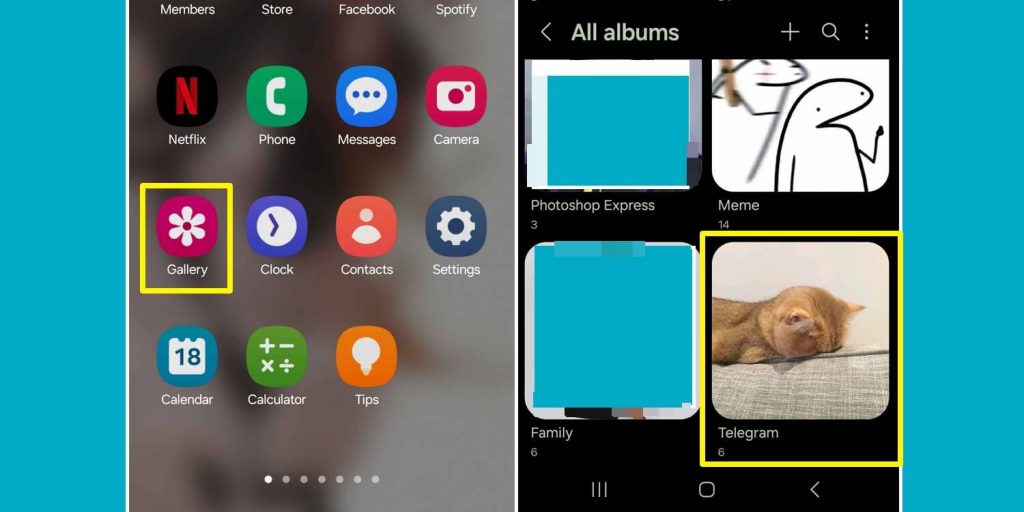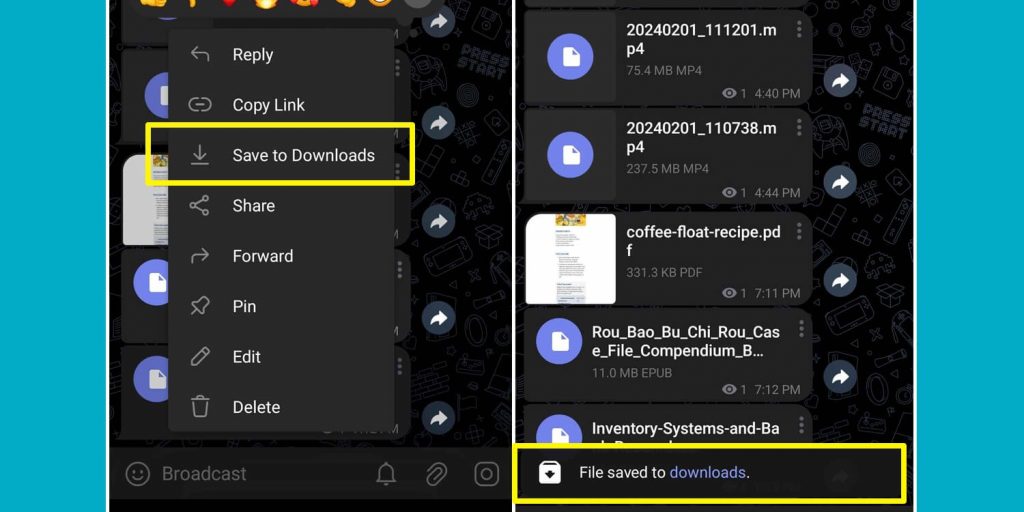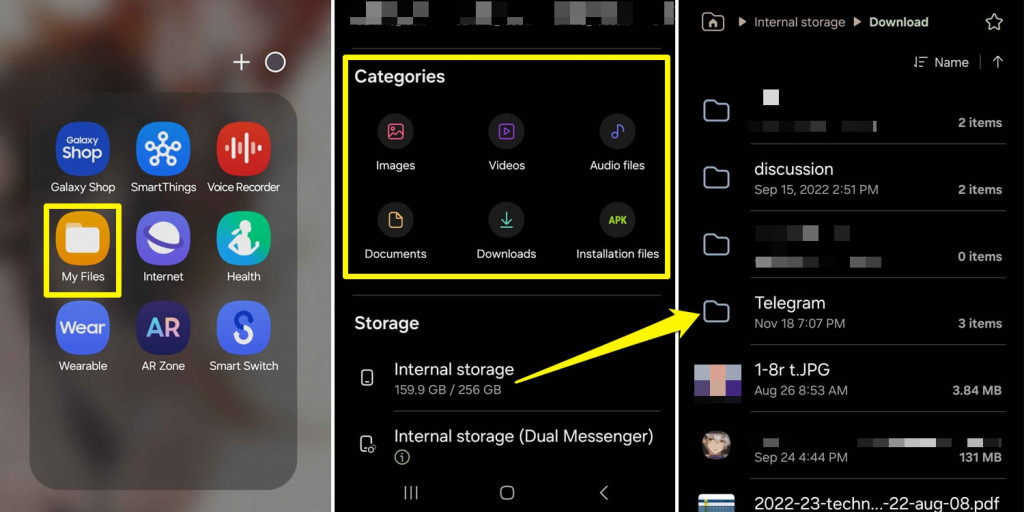How to Find All Downloaded Files On Telegram
Telegram is one of the most popular messaging apps out there, and it’s easy to see why. It’s fast, secure, and packed with features that go way beyond simple texting. You can chat, join groups, follow channels, and even share all kinds of files—photos, videos, documents, you name it. Whether you’re a student sharing notes, a professional swapping files, or just someone who loves connecting with friends, Telegram has something for everyone. Plus, its focus on privacy, like end-to-end encryption and self-destructing messages, makes it a top pick for people who value security.
One of the app’s best features is how easy it is to download and store files. But if you’re using Telegram on an Android phone, finding those files later can be a little tricky. If you’re wondering how to find all downloaded files on Telegram, don’t worry—we’ve got you covered! In this guide, we’ll show you exactly where to look and how to quickly track down your downloads.
How to Find All Downloaded Files
Here’s an easy guide on how to find your Telegram downloaded files on an Android phone.
Find Downloaded Photos or Videos on Telegram
Downloaded Videos and Photos in Telegram can be easily found in your Gallery app as long you save them in the right folder.
- Step 1 – Open Telegram with your account and open the chat where the files you want to download.
- Step 2 – For photos, tap on it, then select the three-dot icon at the top right corner.
- Step 3 – For videos, tap on the three-dot icon found next to the video name.
- Step 4 – Select Save to Gallery.
All the photos and videos downloaded using ‘Save to Gallery’ can be found on your phone’s Gallery app.
Find Downloaded Files in Downloads
Files like documents, PDFs, and spreadsheets are stored in different categories, so you won’t find them in your Gallery app. Instead, Telegram creates a separate folder in your internal storage.
- Step 1 – Open Telegram and open the chat where the files you want to download.
- Step 2 – Tap on the three-dot icon next to the file name.
- Step 3 – Select Save to Downloads.
- Step 4 – Tap on the prompt ‘File saved to downloads‘ to be redirected to the folder.
Find Downloaded Files in File Manager
If you don’t receive any prompts after downloading the files, you can locate them in your internal storage using Android’s file manager.
- Step 1 – Open My Files or Files App.
- Step 2 – Choose a Category that matches your downloaded file; otherwise, select Internal Storage.
- Step 3 – In Internal Storage, Select Download.
- Step 4 – Select the Telegram folder to find all the downloaded files.
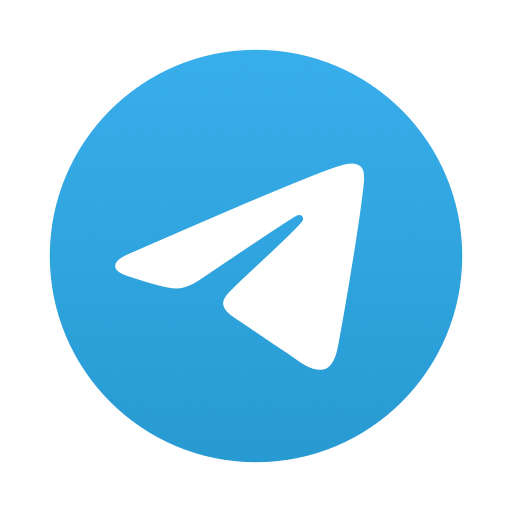
Telegram
Telegram is an easy-to-use messaging program that protects your privacy and user data.
The message service lets you create chat groups with up to 200,000 people, encode the messages exchanged, share up to 2 GB of videos, send multiple photos, and use the cloud storage service. A light yet versatile app that can be used for professional or social communication.
Get it on Google play