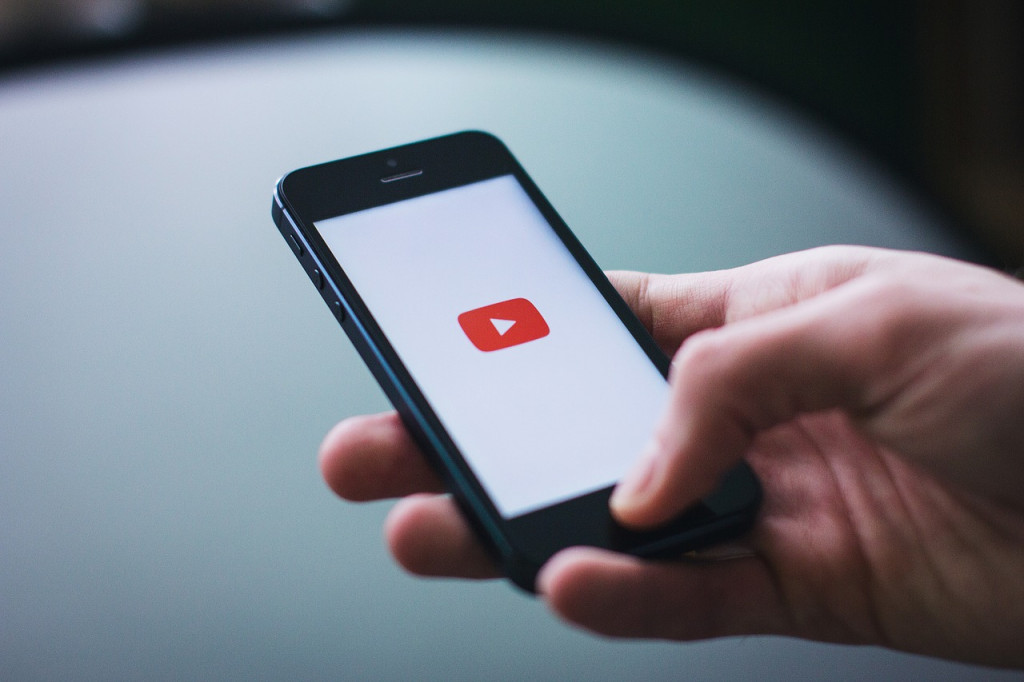How to Play YouTube Videos with the Screen Off
YouTube, founded in early 2005, has grown to be one of the most popular platforms ever. Every year more and more people use to listen to music, watch videos, sports broadcasts, lectures, you name it. However, YouTube is – you could say – less than friendly. There are a lot of things that you simply cannot do with it. One of those is listening to a video with the screen off.
In this quick tutorial, I’m going to show you how to listen to a YouTube video with the screen off. This super easy method does not require rooting and does not use an app. All you need is a browser. Are you ready? Let’s get started!
How to listen to YouTube videos with the screen off
Option 1
- Open up Chrome and go to the YouTube website. (If the YouTube app opens, try opening the link in an incognito tab.).
- Select a video.
- Click on the 3 dots and select Desktop.
- Open up Notifications and hit play.
Option 2
Another option is to use an app. AudioPocket converts a YouTube video into an MP3. You can then play it with the screen off. Here’s how you do that:
- Download and install AudioPocket.
- Open up the YouTube app and select the video you want to listen to.
- Tap on the three dots and select Share. The video will be converted to an MP3. (You’ll receive a notification when it’s done.).
- Your YouTube video’s audio will start playing automatically.
That’s it! Leave a comment below and let me know if it worked for you.

AudioPocket (Alpha)
Use AudioPocket to transform your favorite YouTube music into MP3, and then play it in the background. The application converts any video clip into audio, allowing you to play the background music even with the Android screen turned off.

YouTube
With YouTube, users can watch videos, trailers and movies directly on their mobile device. Lists the most viewed videos on YouTube on the home page, provides additional information, allows the user to view full screen (with the phone placed horizontally) and share the video with friends via email.