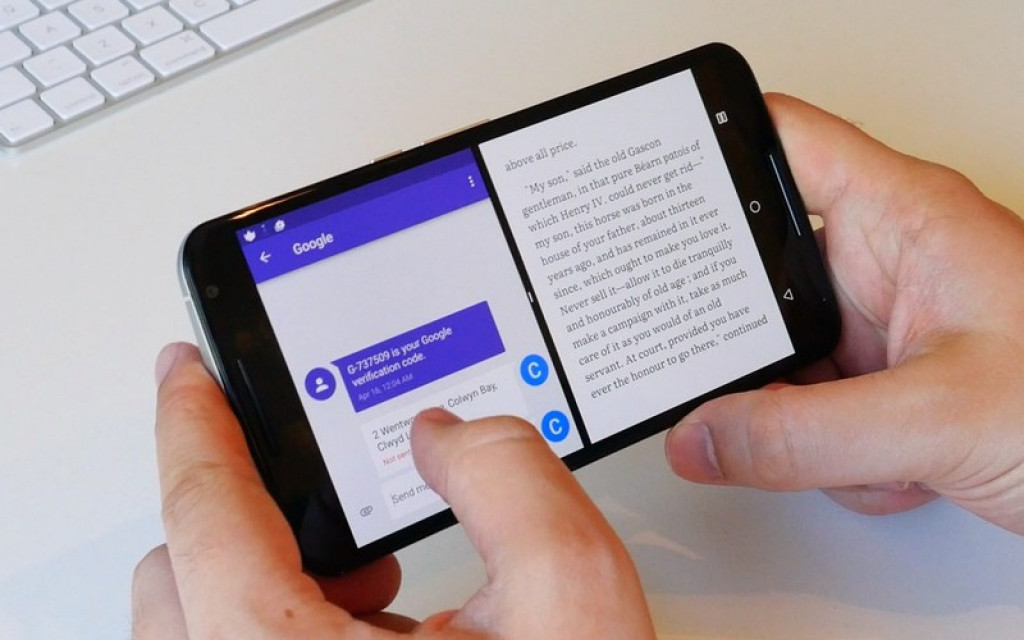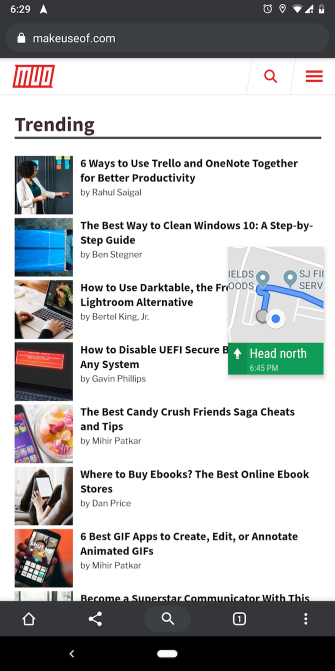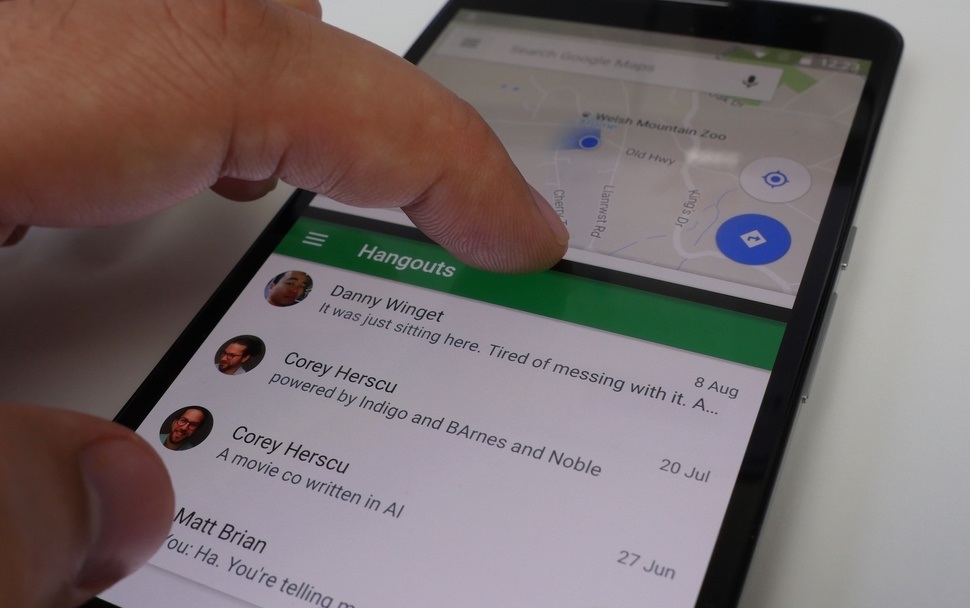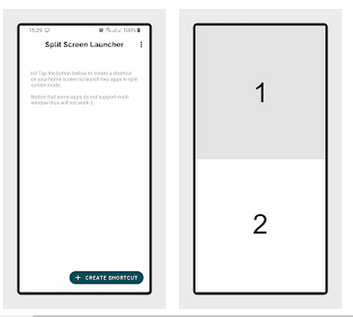Start Multitasking on Android With These Apps & Tips
There is so much that Android smartphones can do to make your life easier. Newer Android versions came with more interesting and helpful features. Did you know that you could multitask and increase productivity on your phone?
Well, it is very possible. You can easily switch between the recently used apps; or open and use two apps at the same time. This piece highlights some interesting tips and apps that you can use to multitask on your Android phone.
Using Android’s Switcher Shortcut
Android 7.0(Nougat) and all other newer Android versions come with a feature that allows users to switch between the current and previously used app. To access this feature on Android 7.0, just double-tap the Recents button located on the notification bar.
This feature appears different on Android 9.0(Pie) or above since they don’t have the normal Recents button. To switch between the current and previously used app in Android 9.0, hold and slide the home button (pill-shaped) to the right.
Using Picture in Picture Mode
Picture in Picture (PiP) mode is yet another multitasking feature on Android that allows you to use apps in a small floating windows that can be dragged. The Picture in Picture mode is mostly used with interactive apps such as Google Maps, Netflix, VLC, Google Duo, and YouTube.
To activate the Picture in Picture mode, just press the home button while content is playing on any of the interactive apps. The content will automatically minimize into a small window. The Picture in Picture mode is only available on Android 8.0 and above.
Using the Split Screen
Android also released a multi-window feature that allows users to use two apps simultaneously on one screen. The feature splits the screen into two and allows two apps to occupy each half of the screen. You can adjust the size of each screen depending on which app you wish to have the larger screen.
Read through the article on how to use the split-screen and understand more about the split-screen feature.
Using the Split Screen Launcher App
If you find all the other multitasking features hard to use, you can download and install the split-screen launcher app that will help you multitask. The app manages split screens on your phone and saves shortcuts for your frequently used split-screen combinations.
To create a new shortcut on split-screen launcher:
- Open the app by tapping on its icon
- Tap the Create Shortcut button on the app
- Add the app that you want to appear on the top and bottom screen
- Tap on the Save button
- Hold and drag the saved shortcut to your phone’s home screen.

Split Screen Launcher
Split Screen Launcher is a tool that will help you multitask on your phone. The app manages split screens on your phone and saves shortcuts for your frequently used split-screen combinations.